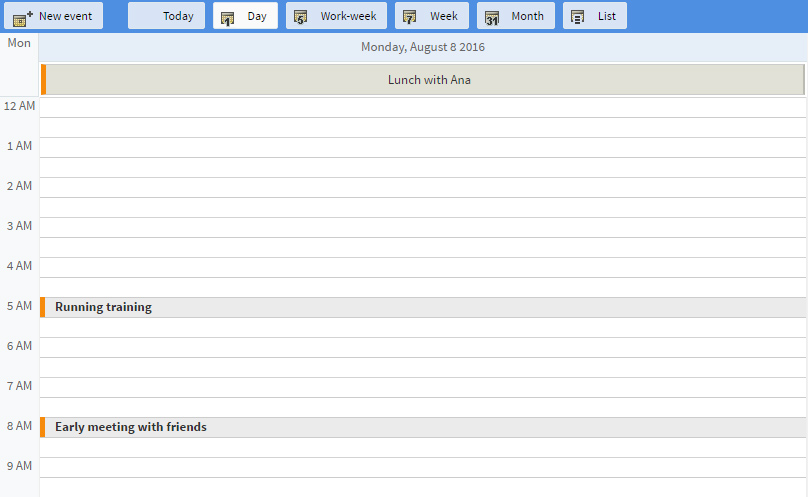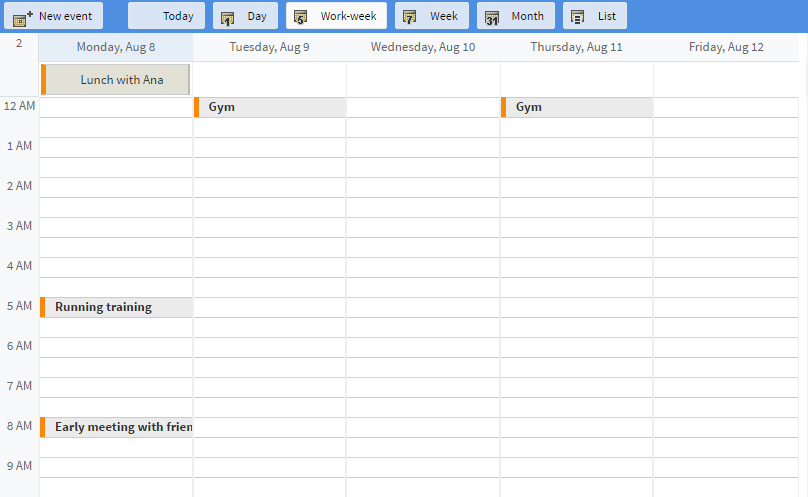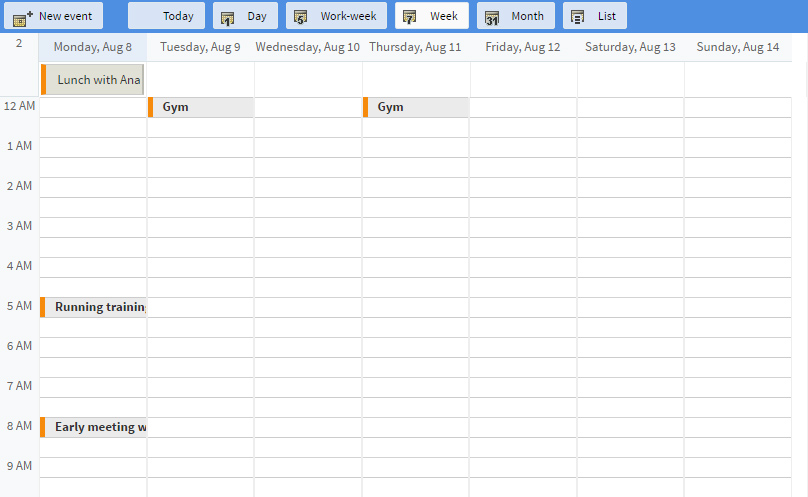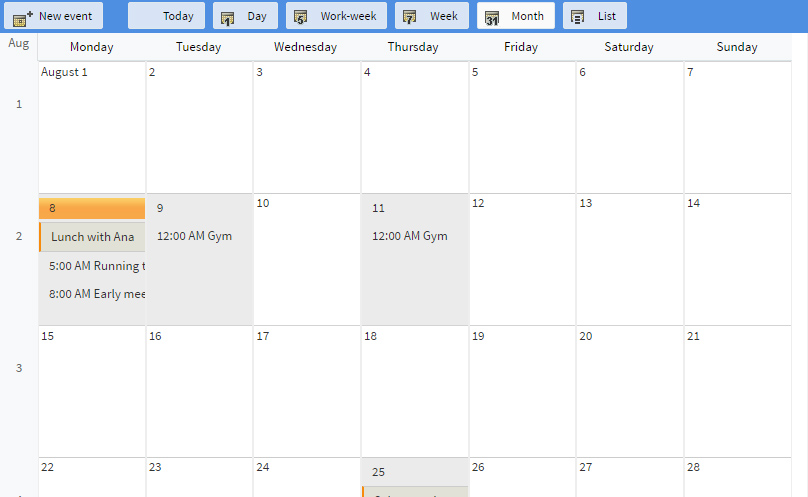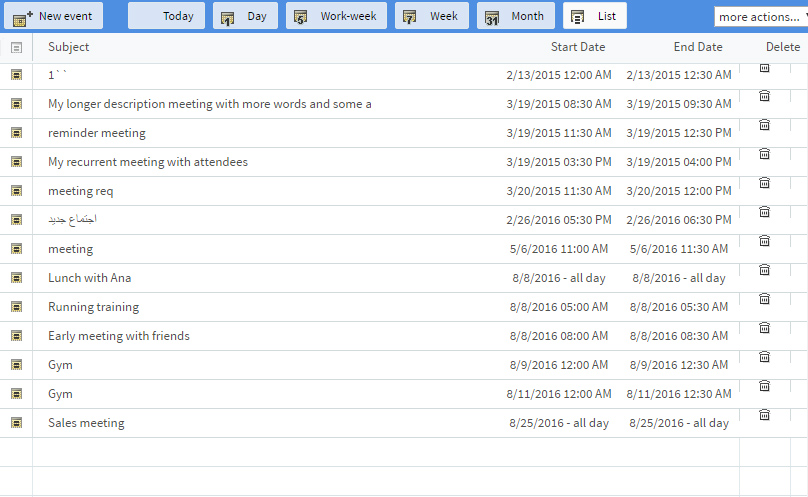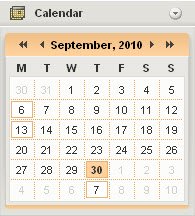The upper button bar, displayed when the calendar is accessed, gives access to the following display options:
- "Today" - focuses your current view (see below items) on the current day, while maintaining the already chosen view mode;
- "Day" view - displays the events for one day at a time;
At the top of the day view, you will see the date for which the events are displayed. The events for that day are displayed below, divided on a per-hour basis. For each event, the "Subject" field is displayed in the list.
- "Work-week" view - displays work days, Monday to Friday;
The calendar view window is divided into columns corresponding to each work week day and the events are displayed for each day on a per-hour basis. For each event the "Subject" field is displayed in the list.
- "Week" view - displays the entire week, Monday to Sunday;
In this view mode, the calendar view window is divided into columns corresponding to each week day and the events are displayed in each column on a per-hour basis. For each event the "Subject" field is displayed in the list.
- "Month" view - displays the events for the whole month;
In the "month" view mode, the calendar view is divided into columns corresponding to each week day and rows corresponding to each week. The events are displayed in each box. For each "all day" event, only the "Subject" field is displayed and for events scheduled between specific hours, the "Start time" (hour) and "Subject" are displayed.
- "List" view - displays the existing list of events.
In the "list" view mode, the calendar view is divided into columns corresponding to specific event details. The events are displayed on each row and for each event, the "Subject", "Start Date" and "End Date" are displayed. For events scheduled for an entire day, the start and end date columns will contain only the event date and the "all day" specification. Use the trash-bin icon found in the "Delete" column to remove the related event from your calendar.
By default, these view modes are related to the current day, week, month. To browse your calendar to other days, months, years, use the mini-calendar, displayed in the lower left corner of the interface. To jump to next or previous months, use the "arrow" buttons at the top of the mini-calendar. To jump to the next or previous year, use the "double-arrow" buttons.