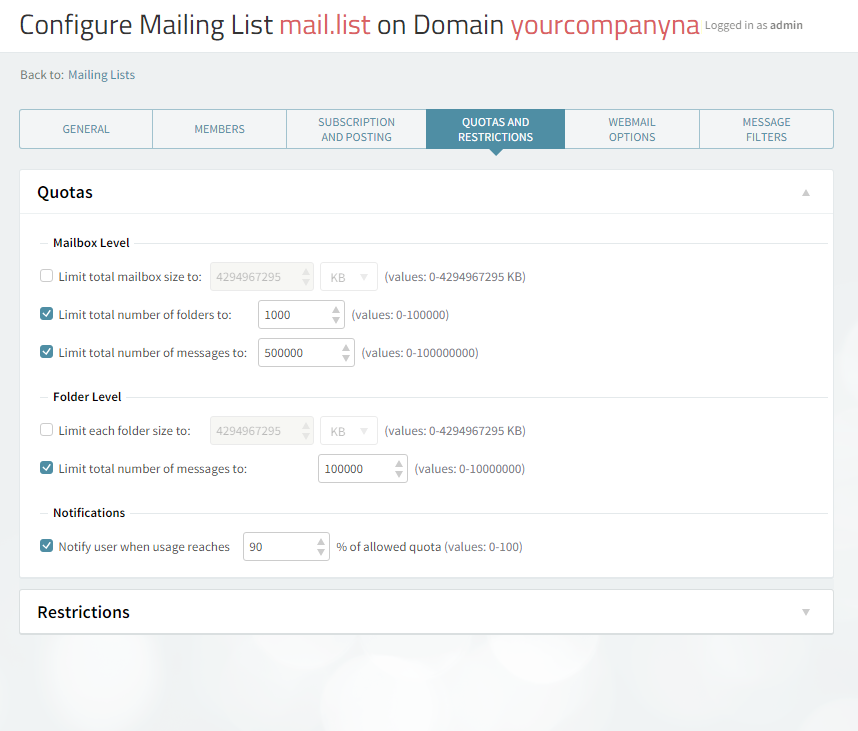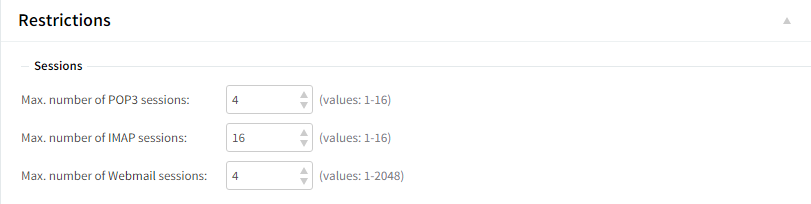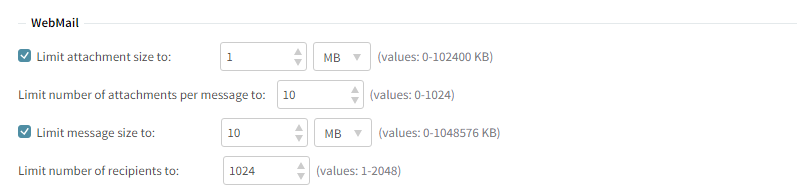The "Mailing Lists" → "Quotas and Restrictions" page contains parameters relative to parameters at mailbox and folder level, notifications to be sent to the list members, and restrictions imposed to the mailing list being edited.
Managing Mailing List Quotas
At mailbox level, the total mailbox size, the total number of folders and the total number of messages can be limited by selecting the respective options in the "Mailbox Level" area and using the up and down arrows to adjust the limits to the desired value. For the total size limit use the available drop down menu to select if you want it calculated in KB, MB, or GB.
At folder level you can set limits for the size of each folder and the total number of messages per each folder by checking the respective options in the "Folder Level" section and using the up and down arrows to adjust the limits to the desired value. For the folder size limit use the available dropdown menu to select if you want it calculated in KB, MB, or GB.
To have the account user notified when reaching a certain level of their allowed quota, through a pop-up displayed when accessing the WebMail interface, check the respective option in the "Notifications" section and use the up and down arrows to increase or decrease the default percentage of the quota.
Session Restrictions
The number of POP3, IMAP, and WebMail sessions can be limited using the up and down arrows or directly editing the text fields pertaining to each type of session. POP3 and IMAP sessions take values from 1 to 16, while WebMail sessions take values from 1 to 2048.
WebMail Restrictions
To limit the attachment and message size check the respective options in the WebMail section and use the up and down arrows to select the desired size. To have the size measured in KB, MB, or GB, use the available drop down menu.
Use the up and down arrows of the "Limit number of attachments per message" and "Limit number of recipients" options or edit their corresponding text field to set the maximum number of attachments and recipients in an email message.
Message Sending Restrictions
Limits imposed to sent messages offer you an easy possibility to prevent account users from generating spam. They can thus limit the total number of messages to be sent and their size in a time interval. Use the up and down arrows to select the desired size or edit the corresponding text field. To have message size calculated in KB, MB, or GB, use the respective drop down menu.
When you are done configuring these parameters, remember to click the "Save Configuration" button to preserve your changes.