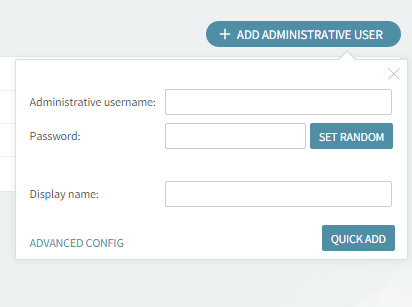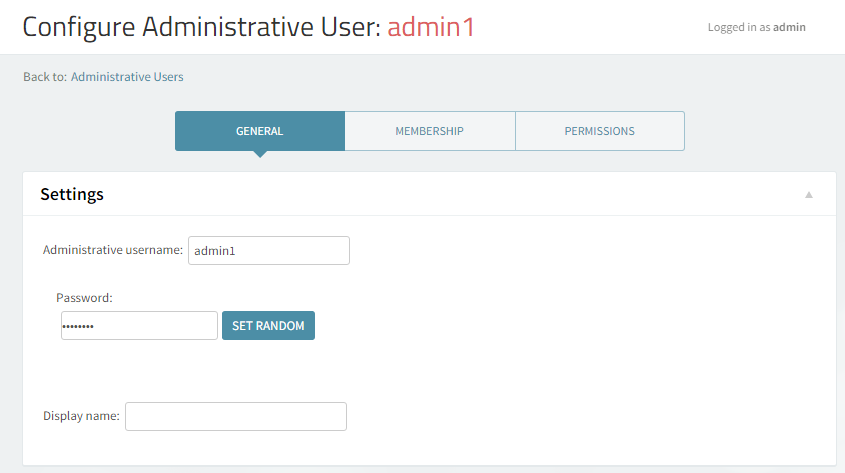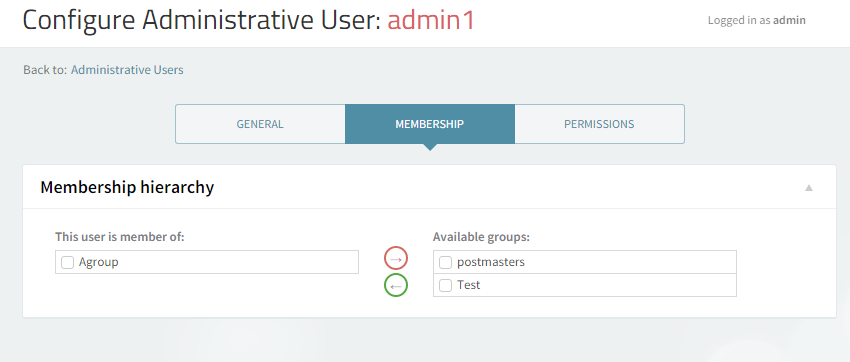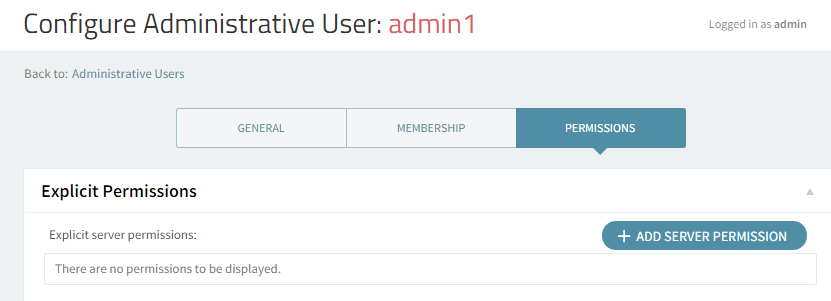- Hardware & Software Requirements
- DNS Prerequisites
- Installing Axigen on Linux
- Installing Axigen on Linux (Axigen X2 & X3)
- Installing Axigen on Windows
- Deploying & Running Axigen in VMware & VirtualBox
- Deploying & Running Axigen in Docker
- Performing the Initial Configuration (Onboarding)
- Starting / Stopping / Restarting Axigen
- About Axigen's Architecture
- Services and Modules
- Supported OS / Platforms and Web Clients
Updated: December 3, 2021
Axigen features delegated administration options, which enable the easy creation of administrative groups with predetermined membership hierarchies and permissions, assigned to specific domains.
The "Administration Rights" section gives access to parameters configuring the behavior of such administrative users, or imposing the limitations for each type of administrative user created.
Adding a New Administrative User
For example, to quickly create a domain administrator go to "Administration Rights → Administrative Users" and click on the "Add administrative user" button.
Configuring an Administrative User
After defining the administrative username, password, and optionally the display name, click on the "Advanced Config" link to add the permissions for this user.
Changing Credentials and Membership Options
In the "General" tab, you can edit the account login credentials.
Moving forward to the "Membership" tab, you can add this user to an administrative group, if any.
Changing Permissions
The "Permissions" tab allows you to edit the rights for the user. In order to allow an administrative user to manage the accounts from a domain:
-
Click on "Add domain permissions"
-
Select "Specific Domain"
-
Type the name of the domain
-
Select "Manage Accounts" from the "Permissions" drop-down menu.
You will be able to view the permissions for the user by using the "Effective Permissions" (info) context.