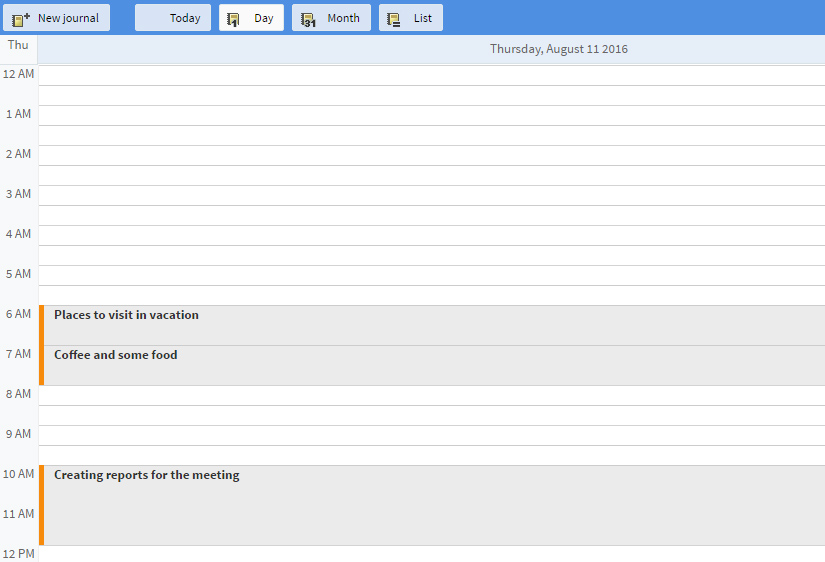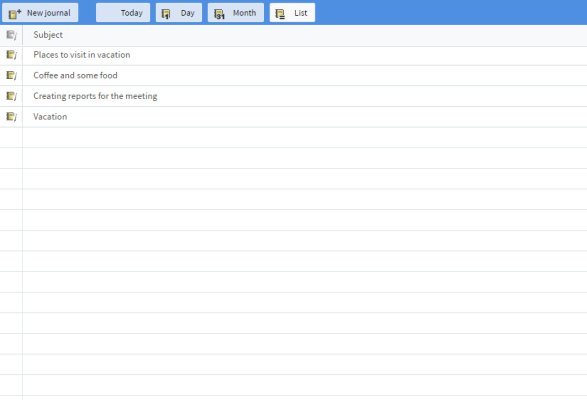The upper button bar displayed when the journal is accessed gives access to the following display options:
- "Today" - focuses your current view (see below items) on the current day, while maintaining the already chosen view mode;
- "Day" view - displays the events for one day at a time;
At the top of the day view, you will see the date for which the events are displayed. The events for that day are displayed below, divided on a per-hour basis. For each event, the "Subject" field is displayed in the list.
- "Month" view - displays the events for the whole month;
In the "month" view mode, the journal is divided into columns corresponding to each week day and rows corresponding to each week. The events are displayed in each box. For each "all day" event, only the "Subject" field is displayed and for events scheduled between specific hours, the "Start time" (hour) and "Subject" are displayed.
- "List" view - displays the existing list of events.
In the "list" view mode, the journal view is divided into columns corresponding to specific event details. The events are displayed on each row and for each event the "Subject" and "Start Date" are displayed. Use the trash-bin icon found in the "Delete" column to remove the related event from your journal.
By default, these view modes are related to the current day, week, month. To browse your journal to other days, months, years, use the mini-calendar displayed in the lower left corner of the interface. To jump to next or previous months, use the "arrow" buttons at the top of the mini-calendar. To jump to the next or previous year, use the "double-arrow" buttons.
Further settings that determine the journal behavior need to be set on the "Settings" -> "WebMail Data" page. Each user needs to set the correct "Time Zone" and the "Week start date", in order to have start and end times displayed correctly in their journal.