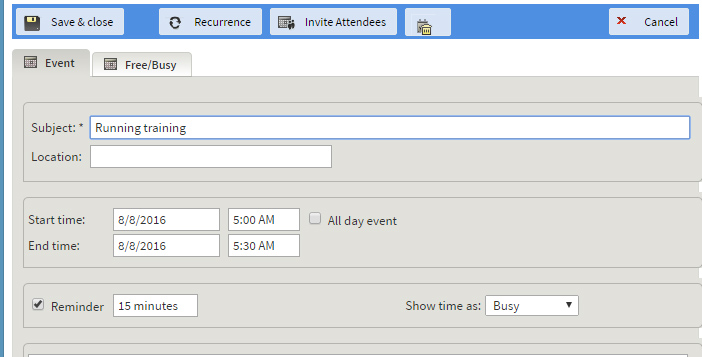To delete an existing event, simply double-click on the desired event entry in your Calendar view and click the trash icon found in the top side menu of the event edit page.
When using the "list" view, events can be deleted by clicking their corresponding delete icon.
To move an event to another time period, double-click on the event and change the start / end time. This will move the event entry to the new time period.
Existing events can be edited at any given later date. To edit an event's properties (recurrence, location, attendees etc.), double-click on the corresponding entry in your calendar, regardless of the selected view type. After making the needed modifications, hit the "Save & Close" button.
When viewing the content of a calendar folder in "list" mode, you can move (to another calendar folder), copy or delete one or several entries you previously selected, by using the corresponding actions available in the "more actions..." drop-down menu.
You can apply the move, copy or delete actions to several items at the same time, by selecting multiple events, before you perform the desired action. To find out more regarding the selection of multiple items, please see Selecting items.