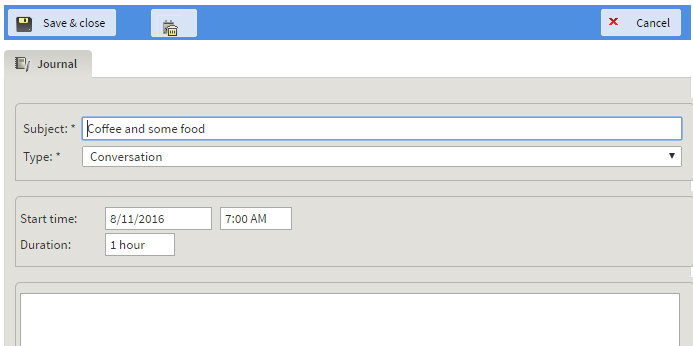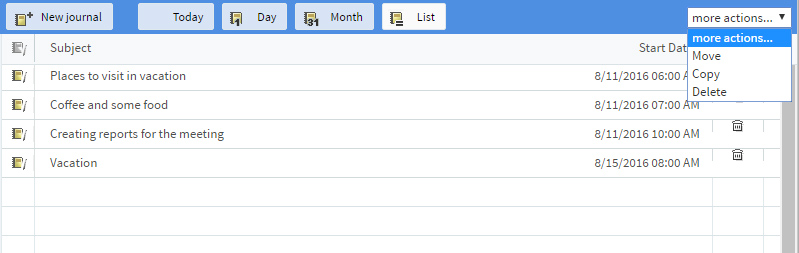Existing journal entries can be edited at any given time. To do so, select the desired entry by double-clicking on it. After making the needed alterations, hit the "Save & Close" button. Should you like to delete the entry, press the "Delete" icon added to the editing window.
When using the "List" view, journal entries can be edited by double-clicking on them, and deleted by clicking their corresponding delete icon.
To move an entry to another time period, double-click on it and change the "Start Time" and / or "Duration". This will move the event entry to the new time period.
When viewing the content of a journal folder in "list" mode, you can move, copy or delete one or several (previously selected) entries, by using the corresponding options available in the "more actions..." drop-down menu.
You can apply the move, copy or delete actions to several items at the same time, by selecting multiple events, before you perform the desired action. To find out more regarding the selection of multiple items, please see Selecting items.