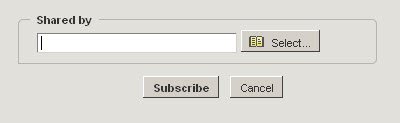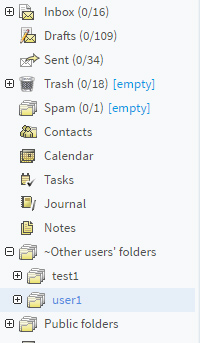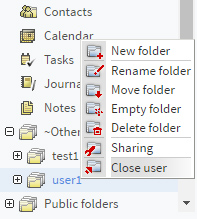Click the "Subscribe" button, in "Settings" -> "Sharing Permissions" -> "Open other user's folders" or right-click in the folder tree section and choose "Open other user's folders" to have access to folders shared by other users. You can either type the email address in the "Shared by" field or click the "Select" button to choose it from the list of contacts in your domain.
The folder will appear in the "Other users' folders" section of your folder tree, right above the "Public Folders":
Expand the "Other users' folders" parent folder to view a list of folders corresponding to the accounts that you have opened a shared folder from. Expand each account folder to view the available shared folders.
If you do not wish to see the folders shared by a certain user anymore, close them by right-clicking on the folder displaying the user's name (or one of its sub-folders) and choosing the "Close user" option.