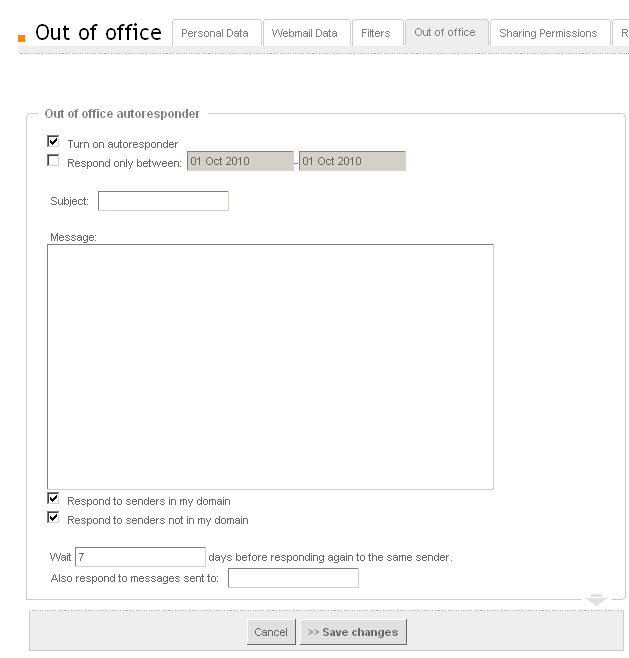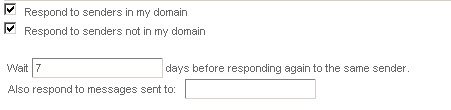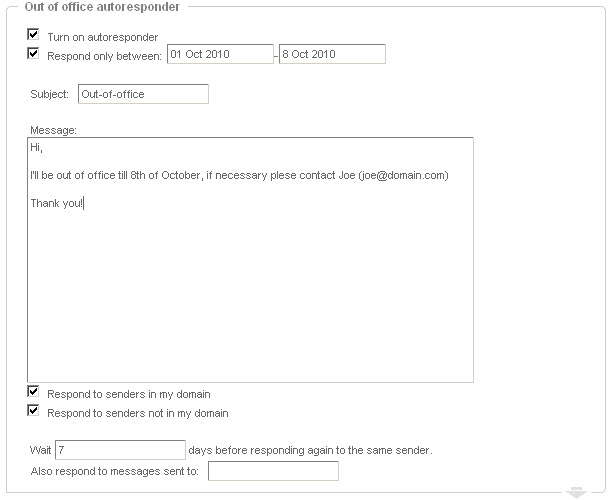Users have a new dedicated section ("Out of office"), in the "Settings" page, that allows them to further customize an out of office (vacation) automatic responder.
In the configuration window, check the box related to the "Turn on autoresponder" option if you want to enable the automatic responder.
Optionally, you can set the days between which the autoresponder will function. To enable this, check the box related to the "Respond only between" option and set the required time interval.
In the "Subject" and "Message" fields, enter the desired text for the automatic message.
You can choose to reply only when receiving an email from your domain or only from other domains, or - by checking both of the related options - you can choose to reply to all the received messages (senders). The related options are "Respond to senders in my domain" and "Respond to senders not in my domain".
Set the number of days for sending subsequent replies to the same sender via the field related to "Wait _ days before responding again to the same sender." The minimum value for this is 1 day.
You can set another recipient email address for which the auto-responder will be applied (this setting will use the same responder for other recipient addresses you may have - aliases, temporary email accounts, etc.), via the "Also respond to messages sent to" option.
Save the new auto-responder configuration by clicking the "Save changes" button at the bottom of the page.
An example of a configured auto-responder can be found in the next image.