This article describes how to configure ActiveSync with Windows 10 Mail app.
Note that the user must have the ActiveSync premium add-on active. Within the Webadmin interface under Domains & Accounts -> Manage Accounts click “Edit” for the desired account and in the “General -> Premium add-ons for this account” sub-section ensure that the checkbox corresponding to “Enable ActiveSync” is enabled.
Note that the user must have the ActiveSync premium add-on active. Within the Webadmin interface under Domains & Accounts -> Manage Accounts click “Edit” for the desired account and in the “General -> Premium add-ons for this account” sub-section ensure that the checkbox corresponding to “Enable ActiveSync” is enabled.
Solution
- Open the Mail app from the Start menu. If you already have one or more accounts defined in Mail app, please skip the next step and add the new account from Settings -> Accounts -> Add account
- Click on “Add account”
- Select “Exchange” as account type
- Enter the email address and click “Next”
- Enter the the password and click “Sign in”
- Type your domain name and click “Sign in”
- If the automatic detection of the server settings fails, click “Advanced”
- In the "Server" field, add your Axigen server address and click “Sign in”
- Click “Done”
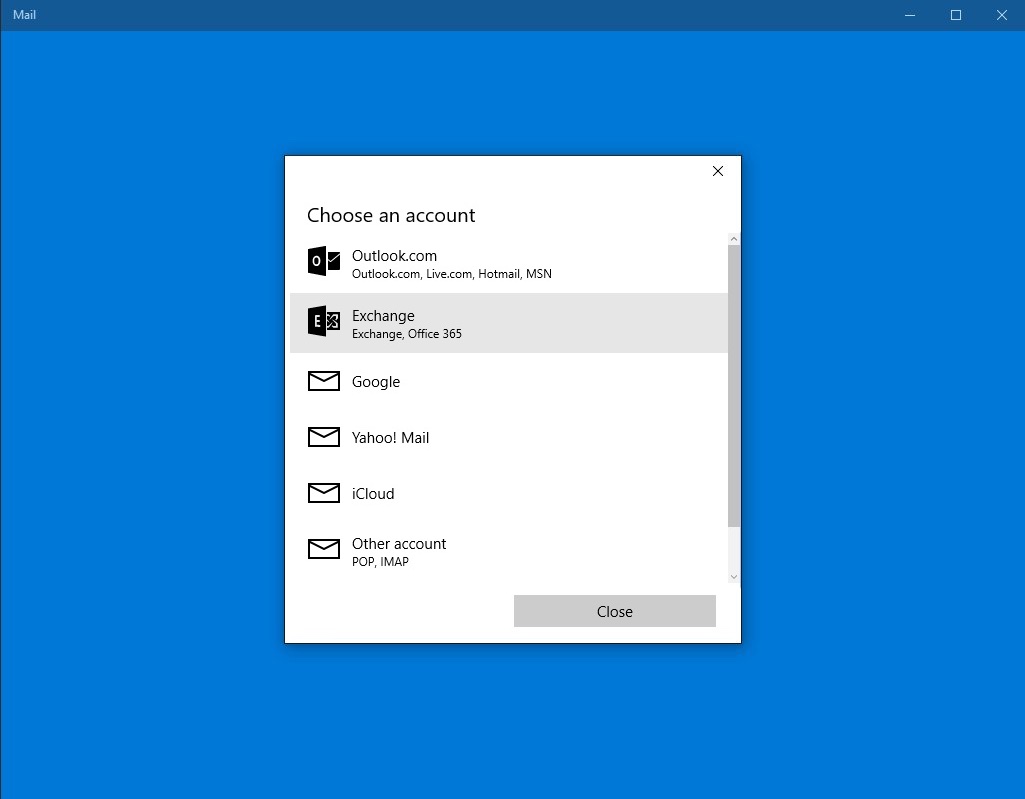
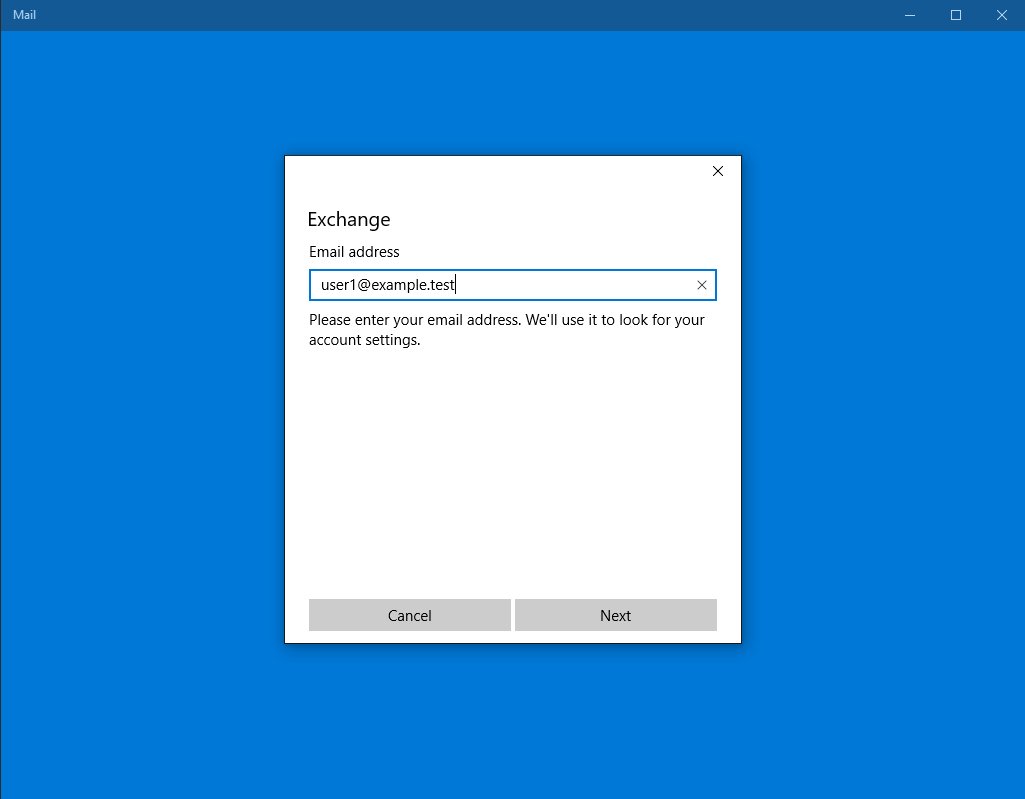
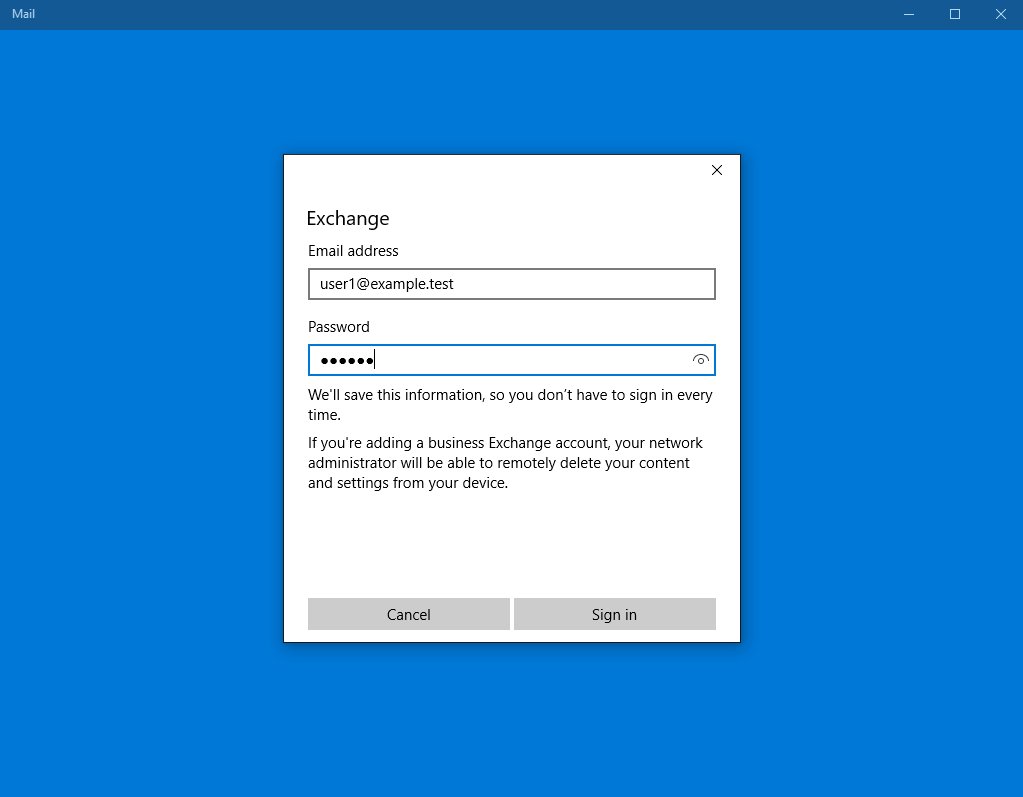
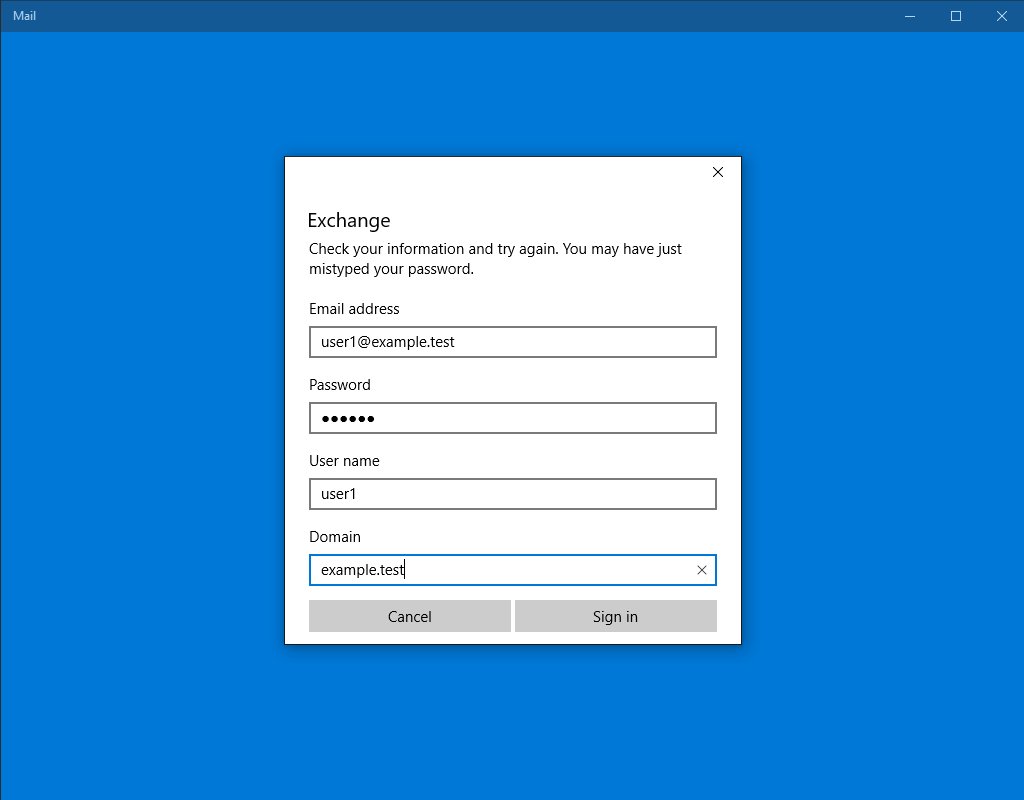
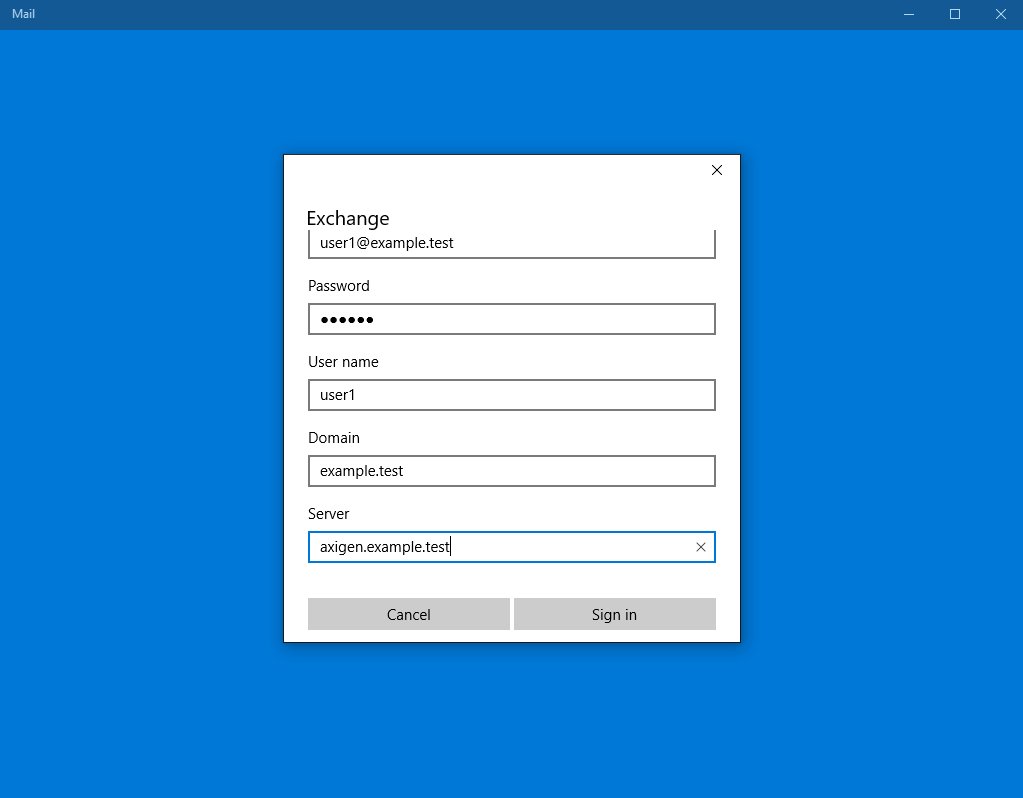
OS:
LinuxWindowsFreeBSD