This article shows how to use FileZilla (free FTP client for Windows, Linux and Mac OS X) in order to restore a domain.
Solution
In order to use FileZilla CLIENT you will have to download and install it on your system. You can download the FileZilla Client from here:
http://filezilla-project.org/
In this article we will restore a domain, "example.test", which was previously backed-up. The backup process was described in this article.
1. First of all we have to create the domain "example.test" if this domain doesn't exist. A simple upload of the "example.test" folder over the storage will not work.
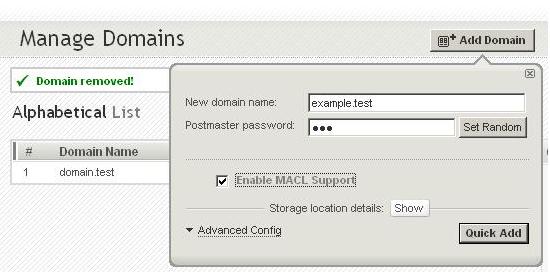
2. Only the postmaster account exist after the creation of the "example.test" domain.
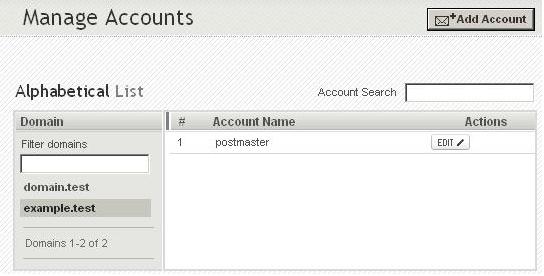
3. Use FileZilla Client to connect to the Axigen's FTP service using the admin's credentials to login. After the login, in the left panels browse for the backed-up folder on your local system. In order to restore simply drag-and-drop the "example.test" folder from the left panel (local hard drive) to the right panel (Axigen machine) over the "domains" folder.
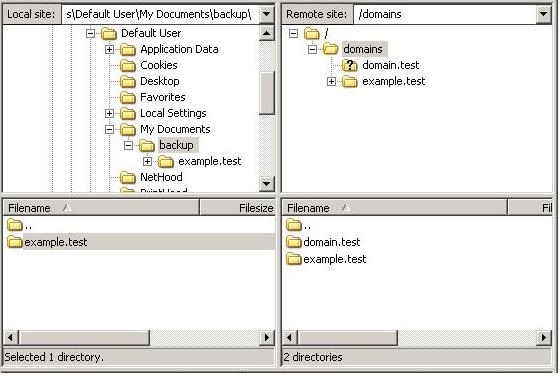
4. Since the "example.test" folder already exists on the server it will ask you if you wish to overwrite the data on the server. Check "Always use this action" in order to overwrite all files from the server if they already exist.
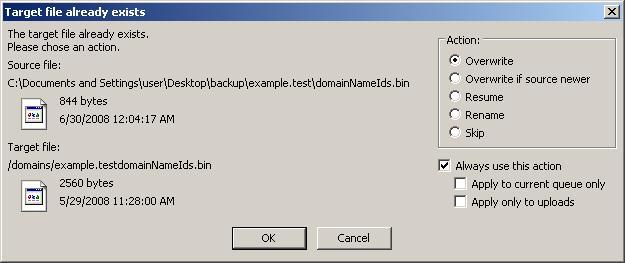
5. Via the Webadmin interface you will notice the restored accounts are present meaning that the restore process was successful. In this case "example.test" contained 3 accounts (user1, user2, user3) the time when the backup was issued.
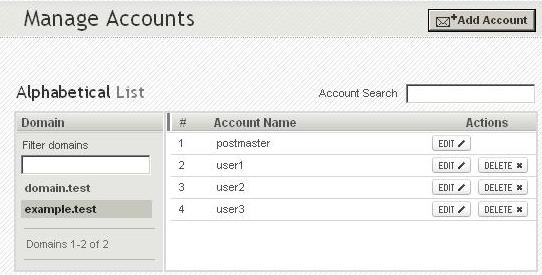
http://filezilla-project.org/
In this article we will restore a domain, "example.test", which was previously backed-up. The backup process was described in this article.
1. First of all we have to create the domain "example.test" if this domain doesn't exist. A simple upload of the "example.test" folder over the storage will not work.
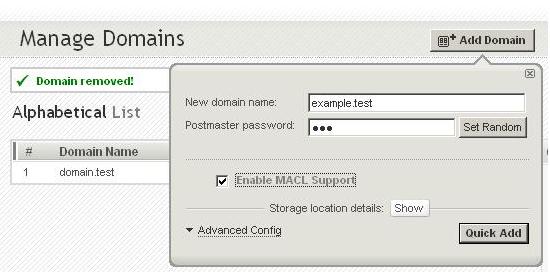
2. Only the postmaster account exist after the creation of the "example.test" domain.
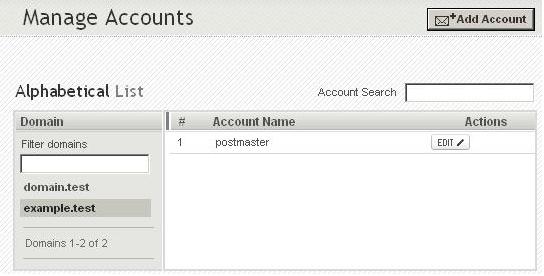
3. Use FileZilla Client to connect to the Axigen's FTP service using the admin's credentials to login. After the login, in the left panels browse for the backed-up folder on your local system. In order to restore simply drag-and-drop the "example.test" folder from the left panel (local hard drive) to the right panel (Axigen machine) over the "domains" folder.
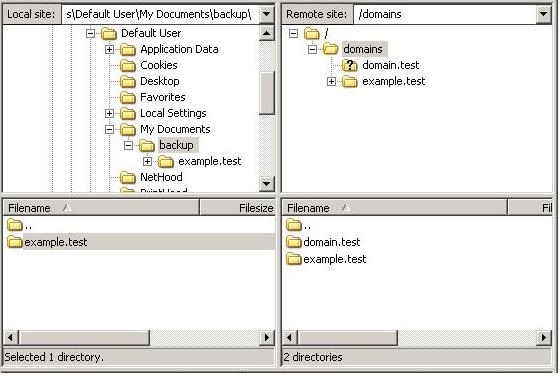
4. Since the "example.test" folder already exists on the server it will ask you if you wish to overwrite the data on the server. Check "Always use this action" in order to overwrite all files from the server if they already exist.
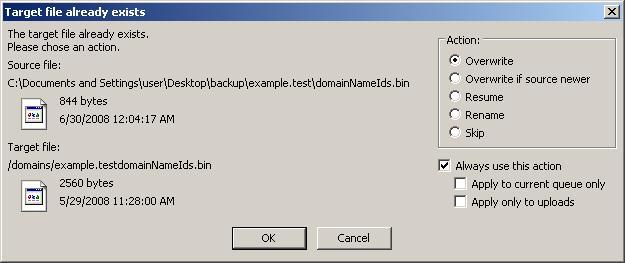
5. Via the Webadmin interface you will notice the restored accounts are present meaning that the restore process was successful. In this case "example.test" contained 3 accounts (user1, user2, user3) the time when the backup was issued.
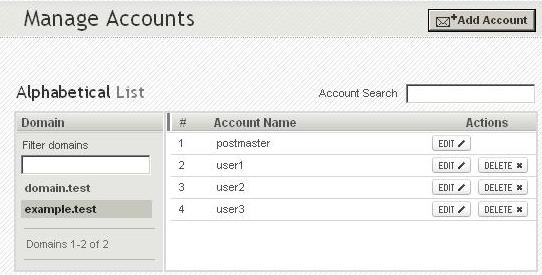
OS:
LinuxWindowsFreeBSDNetBSDOpenBSDMAC