This article describes how to configure Axigen to sign the messages using DKIM when Axigen is used as a mail gateway in front of another mail server.
Solution
The following scenario is considered:
The next step is to configure the DKIM signing.
If Axigen is used as an MX for the domains hosted on server A, the following SMTP routing rule will be configured so that the messages received by Axigen from the Internet are routed to Server A and not delivered locally:
- the email domains are hosted on a different (non Axigen) mail server (server A)
- server A does not relay the messages directly to the Internet but it uses Axigen as a smarthost
- the email administrator wishes to perform the DKIM signing of the messages sent by the accounts hosted on server A on the Axigen server
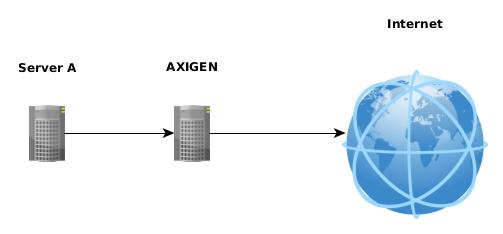
The next step is to configure the DKIM signing.
If Axigen is used as an MX for the domains hosted on server A, the following SMTP routing rule will be configured so that the messages received by Axigen from the Internet are routed to Server A and not delivered locally:
- navigate into the Webadmin interface to Security & Filtering → Acceptance & Routing → Advanced Settings
- click the 'Add Acceptance / Routing Rule' button
- write a suggestive name for the rule
- in the Conditions section select Recipient → Domain → add the condition → select "Is" in the combo box → write the domain name in the textbox
- repeat the above step for each email domain hosted on server A
- in the Actions section select Recipients → Recipient relay host → add the action → write in the textbox the IP address of server A included in square brackets, for example [192.168.1.123]
- save the rule
OS:
LinuxWindowsFreeBSDSolaris
Distros:
WindowsDEB based distros amd64Windows x64RPM based distros x64