Solution
This option is available only in Firefox and Chrome. For now, performing such a configuration is not supported by other browsers.
Starting with Axigen X1, you can set your Axigen WebMail to be the default email client. This means that clicking any email ("mailto:") link on Web pages you navigate on using that browser automatically open a new email using your Axigen WebMail.
If your WebMail doesn't automatically authenticate you (using the "Remember me" option), you will first need to log in and then you'll be taken to the new composer tab. The new email tab will automatically populate fields (e.g. to, cc, subject, body) as per the original link ("mailto:") attributes.
Setting Axigen WebMail as your default email client in Google Chrome
Once you open your WebMail, you will see a ![]() icon at the right side of your address bar. In the choice menu shown after clicking on it, choose the "Allow" option. That's it — you will later be able to change this setting as needed from your browser's settings.
icon at the right side of your address bar. In the choice menu shown after clicking on it, choose the "Allow" option. That's it — you will later be able to change this setting as needed from your browser's settings.
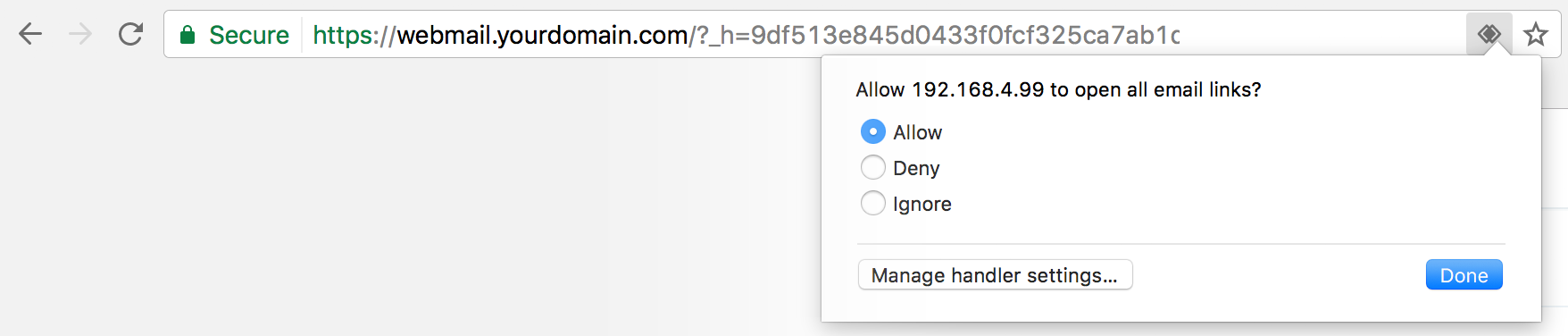
Setting Axigen WebMail as your default email client in Mozilla Firefox
Upon opening your WebMail, Firefox will display a notification bar right below the address bar, similar to the one shown below. Click "Add application" and you're done.
