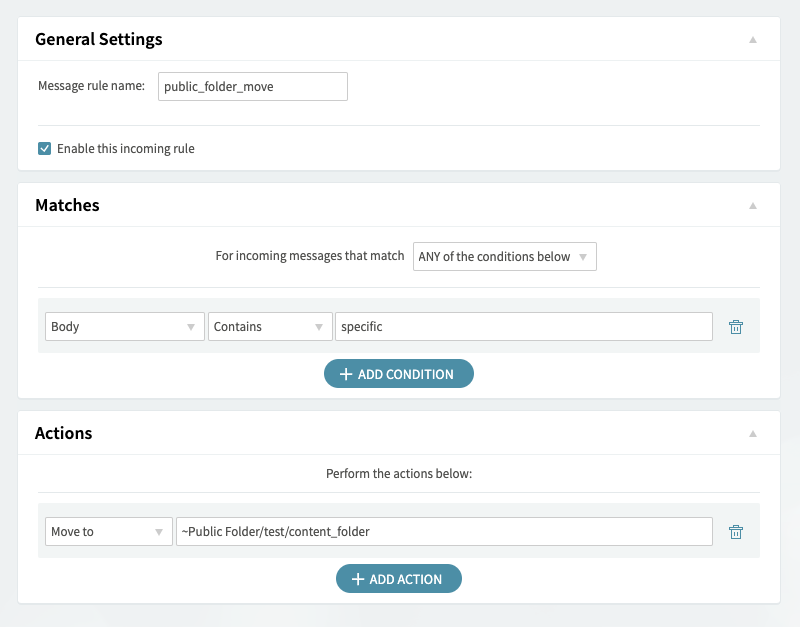Updated: April 6, 2022
This article shows how you can automate the process of copying or moving an email to a public folder using incoming message rules. The forward, redirect, copy or move actions available in these rules can be applied either at server, domain, account class, or account level.
A move or copy to ~Public Folder/ rule cannot be applied at user account level unless the respective user has write permissions for that public folder.
Solution
In Axigen, all public folders allow the association with an email account. This email address does not depict an actual account, it is only an internal Axigen association between the respective address and the
public folder. It is required that the email address you link with the public folder does not exit within the respective domain.
In our example, we will implement a redirect rule applied at server level. To accomplish this, follow these steps:
- Go to Webadmin → Security & Filtering → Incoming Message Rules.
- Click on Add Message Rule.
- Type a name for this rule.
- In the Matches area, select: To or CC → Is → type the required email address (ex: user@test.org).
- In the Matches area, click on the Add condition button and for the second condition choose Subject → Contains and type the required subject filter (ex: test).
- In the Actions area, select Redirect to and type the email address to redirect to. In our case the email address of the required public folder (folder_address@test.org).
- Save the rule by clicking the Save Configuration at the bottom of the page.
At step 6, you can replace the Redirect to action with Forward to, Move to, or Copy to. For the move or copy actions, you will have to enter the Public folder name as: ~Public Folder/<parent_folder>/<subfolder_name>.
The conditions can also be customized as your requirements dictate. One case would be the need to move to a public folder all emails that contain specific words.
An example of such a rule can be found in the below screenshot: