Solution
Axigen users can synchronize Email, Calendars, Tasks, and Contacts between their compatible devices and their Axigen user account via Exchange ActiveSync.
The ActiveSync implementation built into Axigen is compatible — and based on — the standards used by the Microsoft© ActiveSync® technology on which it is based.
This is used to generate instant message delivery notifications through a proprietary protocol and technology that pushes messages instead of pulling them — also known as scheduled account polling. Because the personal information and calendaring elements are treated as messages that are stored in a special format, they can also be pushed to the handsets through the same protocol.
As a result, Axigen is able to automatically apply changes and updates to the address book, calendar appointments, or tasks. These changes are communicated over any type of TCP/IP networks (that support HTTP traffic — 3G, GPRS, HSDPA, Wi-Fi, etc. — from the server to the handset and vice-versa.
Important:
To use Activesync in Axigen you will require an Axigen license with support for Exchange ActiveSync.
You can enable the ActiveSync option on a per-account basis and it can be inherited as any other regular option, from either the domain level or through the means of an Account Class object. The number of accounts that have access to this feature is limited through the licensing information.
Enabling ActiveSync for a domain or account
To enable the ActiveSync option, log into WebAdmin as the admin user.
- Enable the ActiveSync service via WebAdmin → Services → Mobility, by checking the box related to the corresponding "Enable ActiveSync" option.
- ActiveSync must also be enabled at the domain or account level:
- To enable ActiveSync at domain level, go to Domains & Accounts → Manage Domains → "Edit" the desired domain → Account defaults → Premium add-ons for this account class. This setting will enable ActiveSync for all the accounts that have inherited settings for this section.
- To enable ActiveSync only for specific accounts, go to Domains & Accounts → Manage Accounts → "Edit" the desired account → Premium add-ons for this account
Here you have the following options:
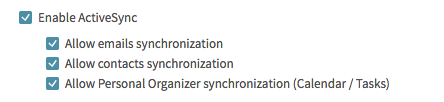
The "Enable ActiveSync" checkbox activates the availability of this feature. The other sub-options specify which account content is accessible for the respective user via ActiveSync.
- Email — access to email push through the ActiveSync protocol. This way the client will be able to sync the local mailbox content with the server-side mailbox and maintain their consistency.
- Contact — access to the contacts address book stored on the server and the possibility to sync the contacts stored on the client with the ones stored on the server.
- Personal Organizer Synchronization — access to the contacts, calendars, and tasks stored on the server. Using this functionality, the user can update appointment and task completion levels — as well as create and delete items — using the client device.
ActiveSync Special Licensing Notes
Because the ActiveSync features are activated on individual accounts and the setting can be enabled globally on an entire domain (by using the "Account defaults" section), situations in which the number of allowed accounts and the number of ActiveSync accounts is different can occur.
If the number of user accounts that inherit the ActiveSync option exceeds the number of allowed users defined by the ActiveSyncMailboxCount license parameter, the conflict is solved by allowing the first connecting users, up to the maximum limit allowed by the license, to use the feature and explicitly disabling the option for all of the other accounts that try to connect afterwards.
Below you can find an example in which the ActiveSync option is inherited from the domain level and the account number is greater than the ActiveSync license limitation. If you have 500 accounts in the respective domain and only 200 ActiveSync mailboxes, the following will apply:
- At first any of the accounts in the domain will be able to use ActiveSync.
- Once 200 unique accounts have connected at least one time, this account list is retained by Axigen.
- The 200 unique users will continue to have access to the ActiveSync feature unless otherwise specified by an administrator.
- The 300 accounts that did not log in before the ActiveSync was capped will have their ActiveSync option disabled and the inheritance method set to “explicitly defined”.
- To change (enable) the ActiveSync option for another user account, you will have to disable one of the already active ones.