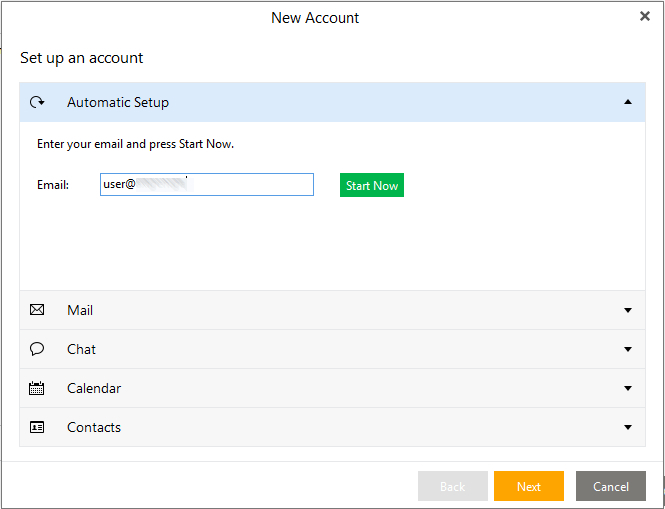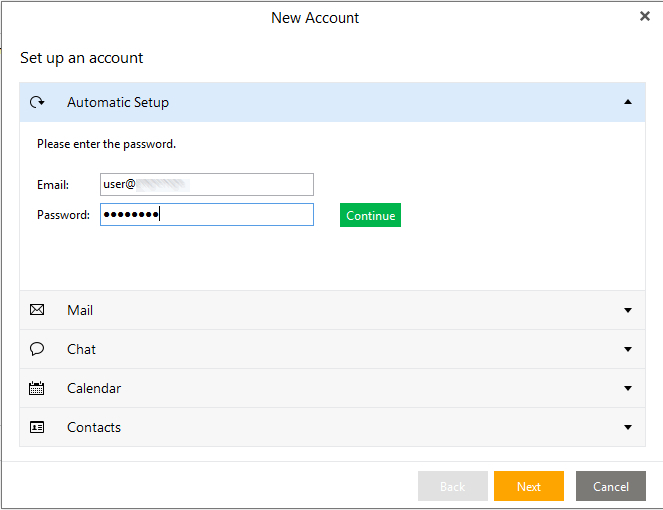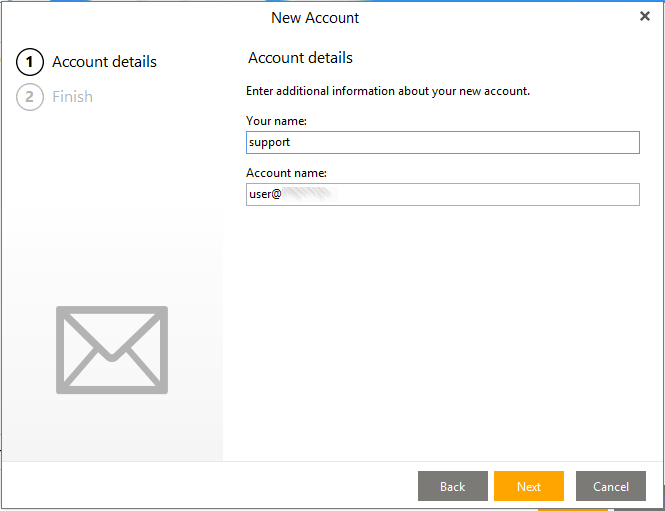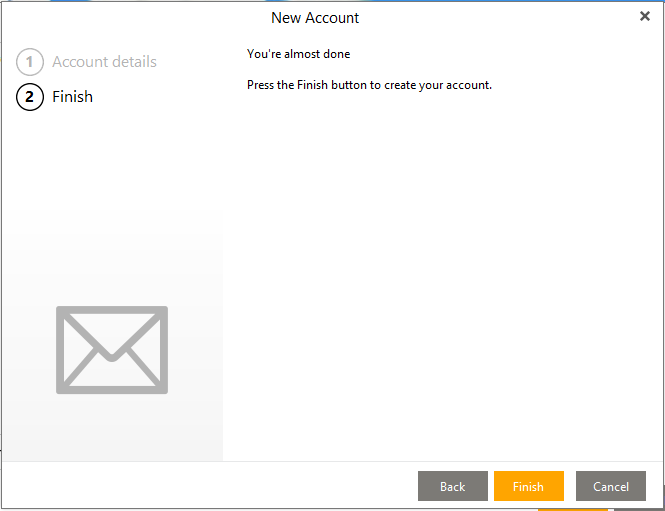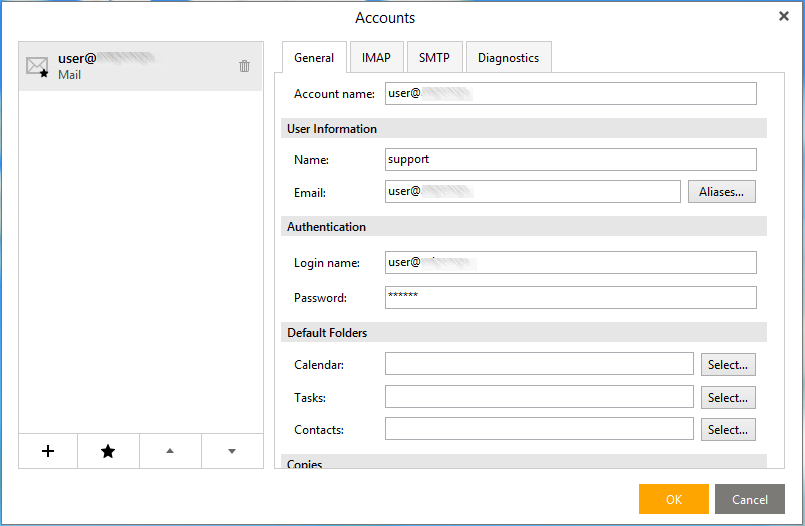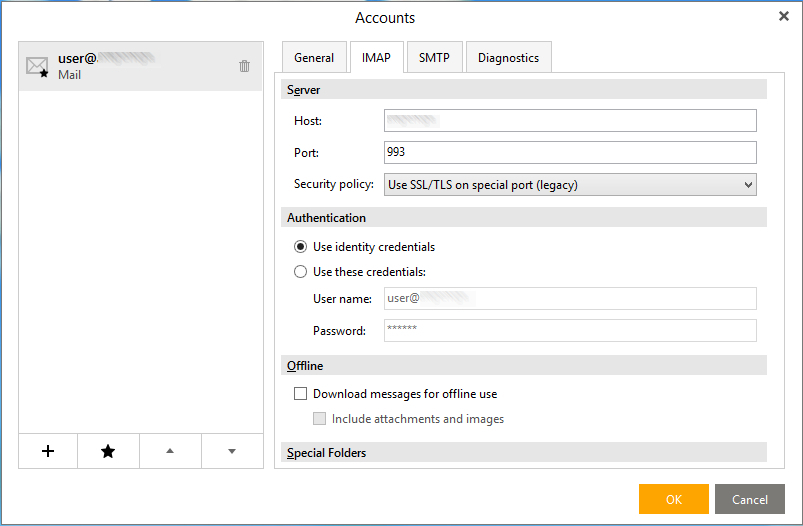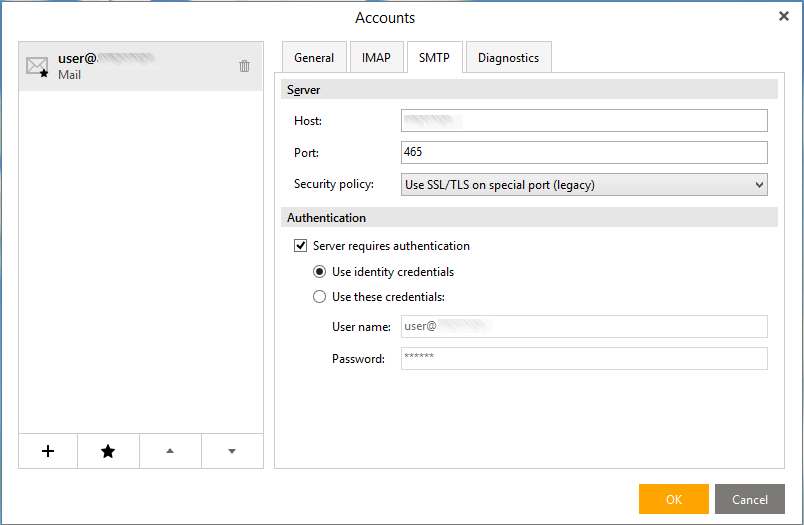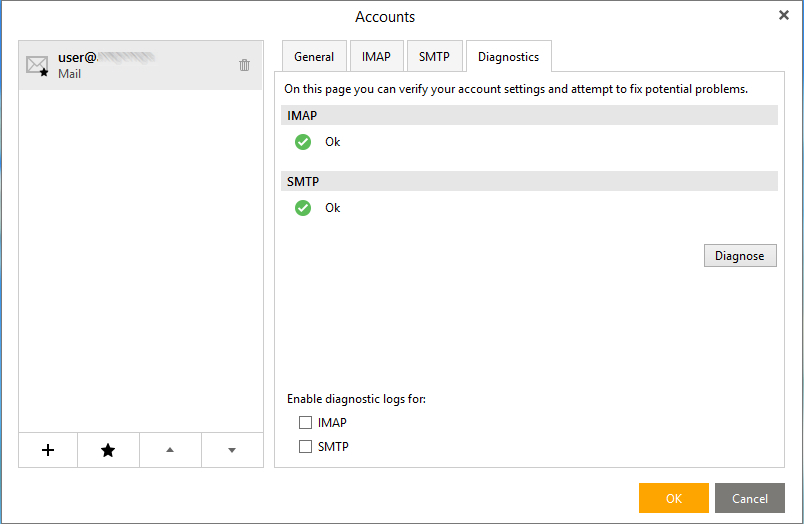- Auto-discovery Prerequisites
- Auto-discovery Configuration
- Auto-discovery for Mobile Devices (ActiveSync)
- Auto-discovery for Outlook (via IMAP / POP3)
- Auto-discovery for Outlook (via Axigen Outlook Connector)
- Auto-discovery for eM Client (via IMAP / POP3, CalDAV & CardDAV)
- DNS Based Service Discovery
- Auto-discovery for Mozilla Thunderbird (via IMAP / POP3)
This article was built using eM Client 7.
eM Client attempts Auto-discovery (IMAP, POP, SMTP, CalDAV, CardDAV) only via HTTPS.
SSL connections (HTTPS, IMAPS, POP3S, and SMTPS) will work only if TLS 1.0 is enabled.
If HTTPS Auto-discovery connection fails (using POST), it will fail over on HTTP (using GET) — this will also fail as Axigen does not support this method.
1. In axigen.cfg, set to "yes" the flags that enable Auto-discovery for the desired protocol and provide the hostnames and ports corresponding to the IMAP(S) / POP(S) and SMTP(S) protocols, to be advertised by Auto-discovery.
2. In your DNS server, configure an entry with the name autodiscover.youremaildomain.tld, such as:
If you perform a custom configuration:
-
enableIMAPAutodiscovery = yes -
enablePOP3Autodiscovery = yes -
enableSMTPAutodiscovery = yes
eM Client will automatically choose IMAP over POP3.
|
Screenshots |
Instructions |
|---|---|
|
Within eM Client, go to the "Tools" menu and click "Accounts" → "New account..." Enter your email address and click on "Start Now". |
|
|
Enter your email account's password and click on "Continue" |
|
|
Under this step you can change your "Display Name" and "Account Name". |
|
|
Press the "Finish" button to create your account. |
|
|
eM Client displays your general settings and allows you to edit them. You can click on "Ok" if you want to finish the eM Client setup and start using it. |
|
|
Under the IMAP tab you can check the IMAP settings applied via Auto-discovery. You can click on "Ok" if you want to finish the eM Client Setup and start using it. |
|
|
Under the SMTP tab you can check the SMTP settings applied via Auto-discovery. You can click on "Ok" if you want to finish the eM Client Setup and start using it. |
|
|
Under the Diagnostic tab, you can "Diagnose" your mail settings. You can click on "Ok" if you want to finish the eM Client setup and start using it. |
The request is traceable in everything.txt (log level set to "Protocol Communication") and should be similar to: