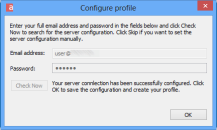- Auto-discovery Prerequisites
- Auto-discovery Configuration
- Auto-discovery for Mobile Devices (ActiveSync)
- Auto-discovery for Outlook (via IMAP / POP3)
- Auto-discovery for Outlook (via Axigen Outlook Connector)
- Auto-discovery for eM Client (via IMAP / POP3, CalDAV & CardDAV)
- DNS Based Service Discovery
- Auto-discovery for Mozilla Thunderbird (via IMAP / POP3)
An administrator can define a connector-specific profile using an Auto-discovery mechanism, similar to the one used for the ActiveSync service; this mechanism allows the user to specify only the email address and the password for accessing her or his Axigen account from Outlook, without having to specify additional service-related information (such as hostname or IP address, service port, running mode, etc.); the Auto-discovery can be used both immediately after the installation of the Outlook connector or at a later time.
The Axigen Outlook Connector uses only the IMAP (or IMAPS) when sending or receiving emails. Therefore, for the Auto-discovery via Axigen Outlook Connector to work, only the IMAP Auto-discovery parameters need to be enabled / configured:
In your DNS server, configure an entry with the name autodiscover.youremaildomain.tld, such as:
Axigen Outlook Connector initiates only HTTPS requests for Auto-discovery.
|
Screenshot |
Instructions |
|---|---|
|
Using the newly created account in Microsoft Outlook, send an external email (and make sure it's received), in order to make sure everything works as expected.
The request is traceable in everything.txt (log level set to "Protocol Communication") and should be similar to: