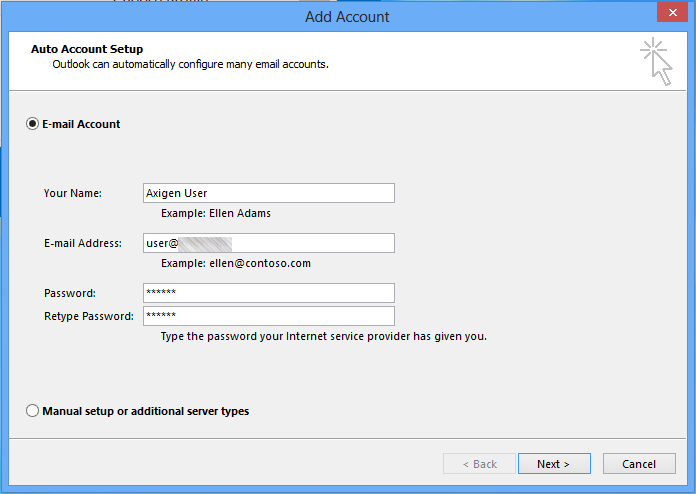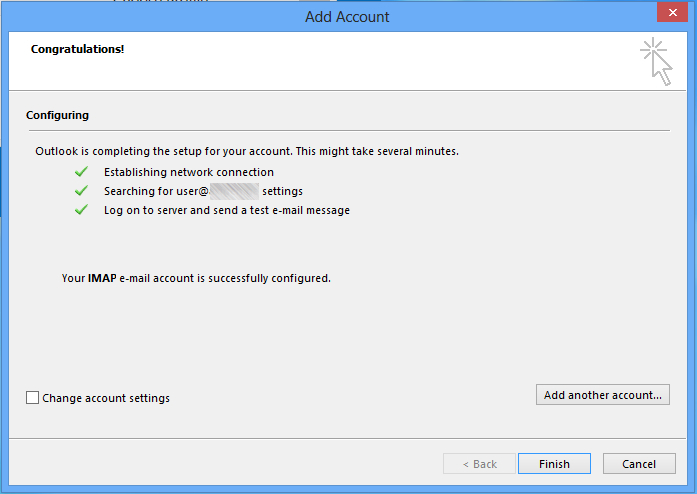- Auto-discovery Prerequisites
- Auto-discovery Configuration
- Auto-discovery for Mobile Devices (ActiveSync)
- Auto-discovery for Outlook (via IMAP / POP3)
- Auto-discovery for Outlook (via Axigen Outlook Connector)
- Auto-discovery for eM Client (via IMAP / POP3, CalDAV & CardDAV)
- DNS Based Service Discovery
- Auto-discovery for Mozilla Thunderbird (via IMAP / POP3)
Updated: October 5, 2022
The following article will show you how to configure auto-discovery for Microsoft Outlook by updating the axigen.cfg file.
Note: This article was built using Outlook 2016.
For Outlook 2010, please review Microsoft documentation on automatic user account configurations here.
This article was built on the following Axigen environment:
-
Single server
-
Server level settings
-
Autogenerated SSL certificates for POP3S, IMAPS, SMTPS
-
Signed SSL certificate for HTTPS
You can configure Auto-discovery in Axigen for Microsoft Outlook 2016 by simply following these steps:
1. Open axigen.cfg
2. Set the flags that enable Auto-discovery to “yes” for the protocols you wish to enable and provide the hostnames and ports corresponding to the IMAP(S), POP(S), and SMTP(S) protocols to be advertised by the Auto-discovery feature.
3. In your DNS server, configure an entry with the name autodiscover.youremaildomain.tld, such as:
4. Test your configuration with Outlook and the Axigen logs
-
Open Microsoft Outlook and go to "Add Account"
-
Provide your Name, email address and password and click "Next"
-
Click on "Finish" after the Auto-discovery process is completed.
In the background, an HTTPS POST request is initiated:
Microsoft Outlook 2016 initiates only HTTPS requests for Auto-discovery.
If HTTPS Auto-discovery connection failed (using POST), it will failover on HTTP (using GET) - this will also fail as Axigen does not support this method.
The request is traceable in everything.txt (log level set to "Protocol Communication") and should be similar to: