The "POP3 Proxy" tab allows you to configure parameters relative to this specific service's configuration, add listeners, and manage access to the service by adding rules applicable to all existing listeners.
Listeners and Control Rules
Listeners
The first section in the "POP3 Proxy" tab is "Listeners". Here you can add, delete or edit the TCP socket listeners for the POP3 Proxy service.
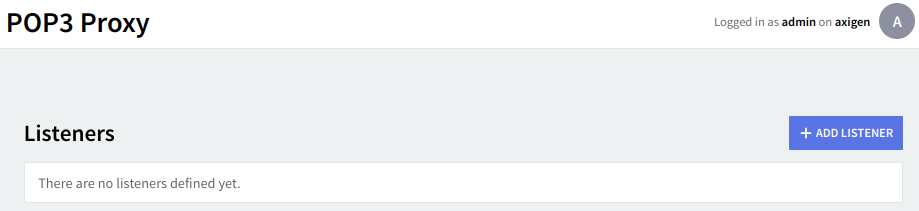
Editing one of the existing listeners will result in accessing two configuration pages: "General" and "SSL Settings". The same pages will also be displayed when hitting the Add Listener button and choosing the "Advanced Config" option.
By default, there isn’t any listener configured.
Access Control
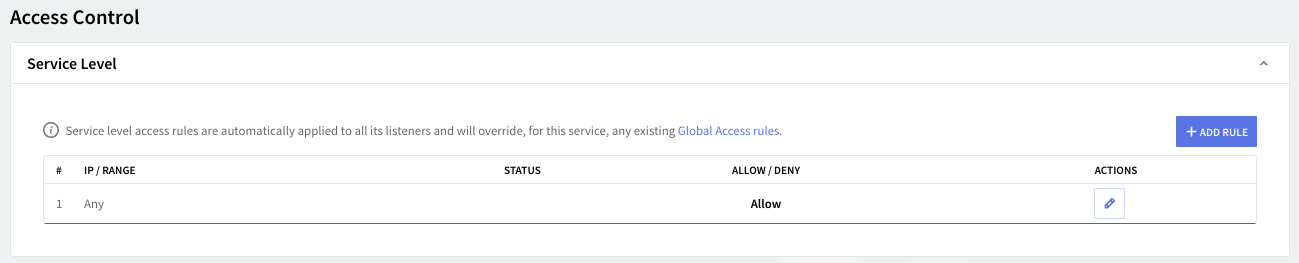
Access rules allow you to control connection to this service from specific Networks / IP Ranges / IPs.
Flow Control
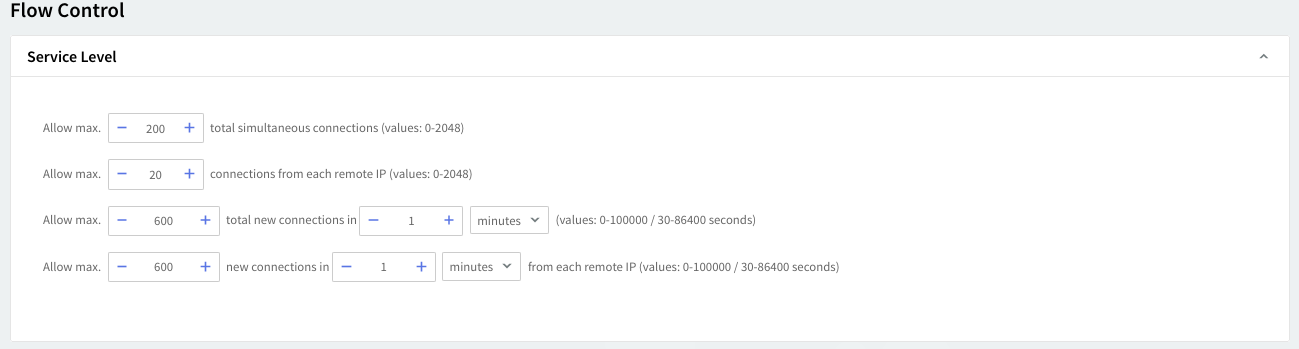
The service flow control context allows you to define the max. connections, max. connections/interval, max. peer connections, max. peer connections/interval values.
Service Configuration
Through "Service Configuration" you can manage logging, authentication, encryption, error and thread control parameters, and backend server connection settings.
Logging
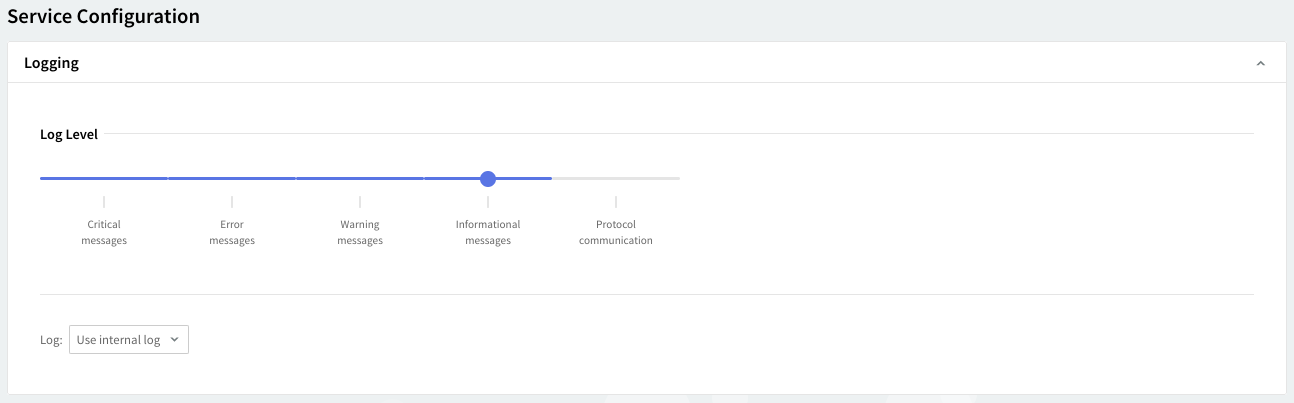
You can select several types of messages to be logged for the POP3 Proxy service: critical messages, error messages, warning messages, informational messages, and protocol communication. To select which of these are to be logged click the "Log Level" slider and move it to the left or the right. The selected types of messages will change color from transparent to grey.
Log files can be stored using your internal log files, your system's log files or within the log files located on a remote system. Use the "Log" drop-down menu to select where to have your log files saved.
Encryption and Authentication
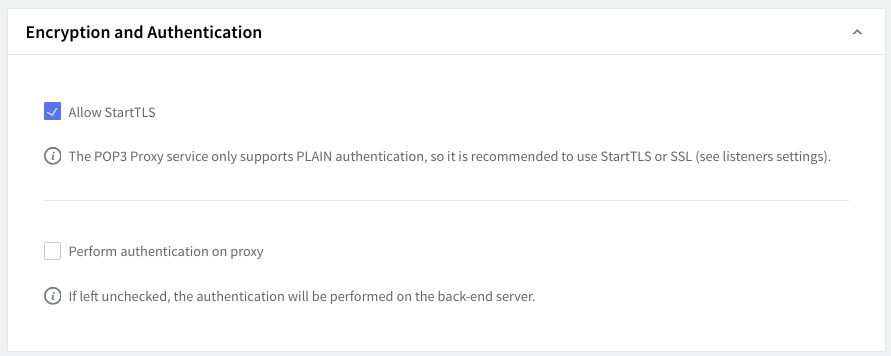
The POP3 Proxy service allows only one PLAIN authentication method. Therefore as it is recommended to use StartTLS or SSL to enhance connection security, please check the "Allow StartTLS" option in the "Encryption and Authentication" section. Should you like your proxy to handle the authentication, check the "Perform authentication on proxy" option. Alternatively, the authentication will be performed on the back-end server.
Error Control

To set a maximum number of errors caused by invalid commands received from clients or by failed authentication attempts check the respective options in the "Error Control" area of the POP3 Proxy service. Use the up and down arrows corresponding to each of these options to set a specific number of errors.
Thread Management

Thread management allows you to set different numbers of processing threads for the POP3 Proxy service depending on your traffic load. First, using the up and down arrows, set a number of threads to be allotted when the POP3 Proxy service is started. To have a different number of threads for peak periods check the overload option and use the up and down arrows to choose the thread number.
Back-end Server Connection Settings
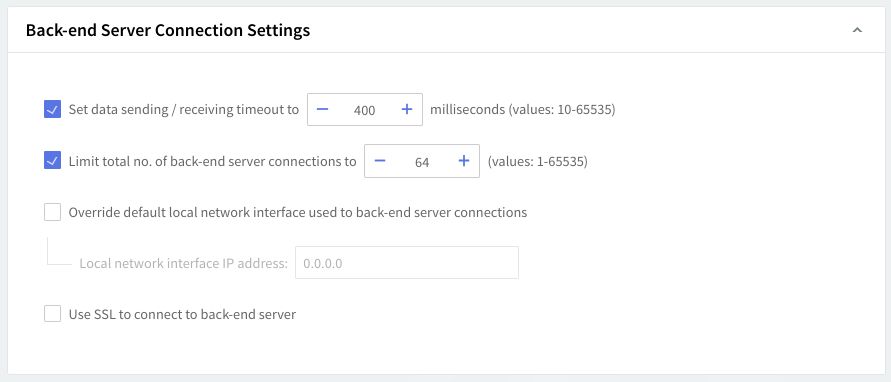
To set a specific sending and receiving timeout first check the respective option in the "Back-end Server Connection Settings" section. The timeout is computed in milliseconds (use the up and down arrows or edit the respective text field to increase or decrease the default value) and ranges between 10 and 65535.
The total number of connections established on the back-end server can be limited by checking the corresponding option. Use the up and down arrows or edit the respective text field to increase or decrease the default value - possible values range between 1 and 65535 connections.
In order to overwrite the default local network interface used for back-end server connections check the corresponding option and type the respective interface in the "Local network interface IP address" field.
Use a secure (SSL enabled) connection when accessing the back-end server by checking the corresponding option in the "Back-end Server Connection Settings" section.
POP3 Proxy Options
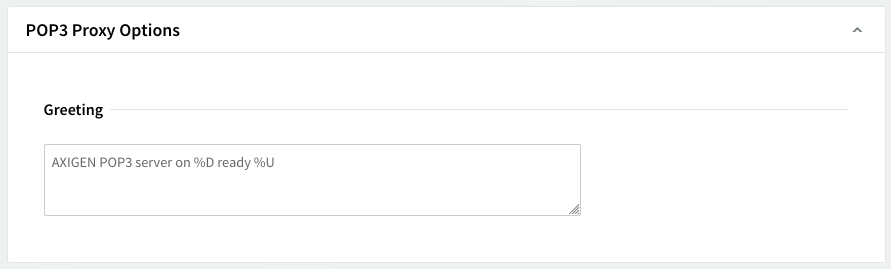
You can configure the greeting string at the POP3 Proxy service level. This option is available as a service configuration from both CLI and WebAdmin. When defining the greeting string, you can use the following placeholders (note that the placeholders are case-sensitive):
-
%H– network hostname of the server machine -
%D– networkhostname.domainnameof the server machine (FQDN) -
%A– listener IP -
%P– listener port -
%U– APOP ID in thenumber.number@hostname.domainnameformat -
%V– Axigen version -
%%– %
When you are done configuring these parameters, remember to click the "Save Configuration" button to preserve your changes.