The "Account Classes" → "Message Filters" page enables you to create and manage incoming message rules for an account class.
Changing the parameters below will affect the account classes that have inherited parameters. Explicitly set parameters will not be affected.
Account level rules will run after any existing Domain level rules and Server level rules (common actions will be overridden).
When first accessing this tab, click the "Define explicit" link to be able to add filters for this account class.
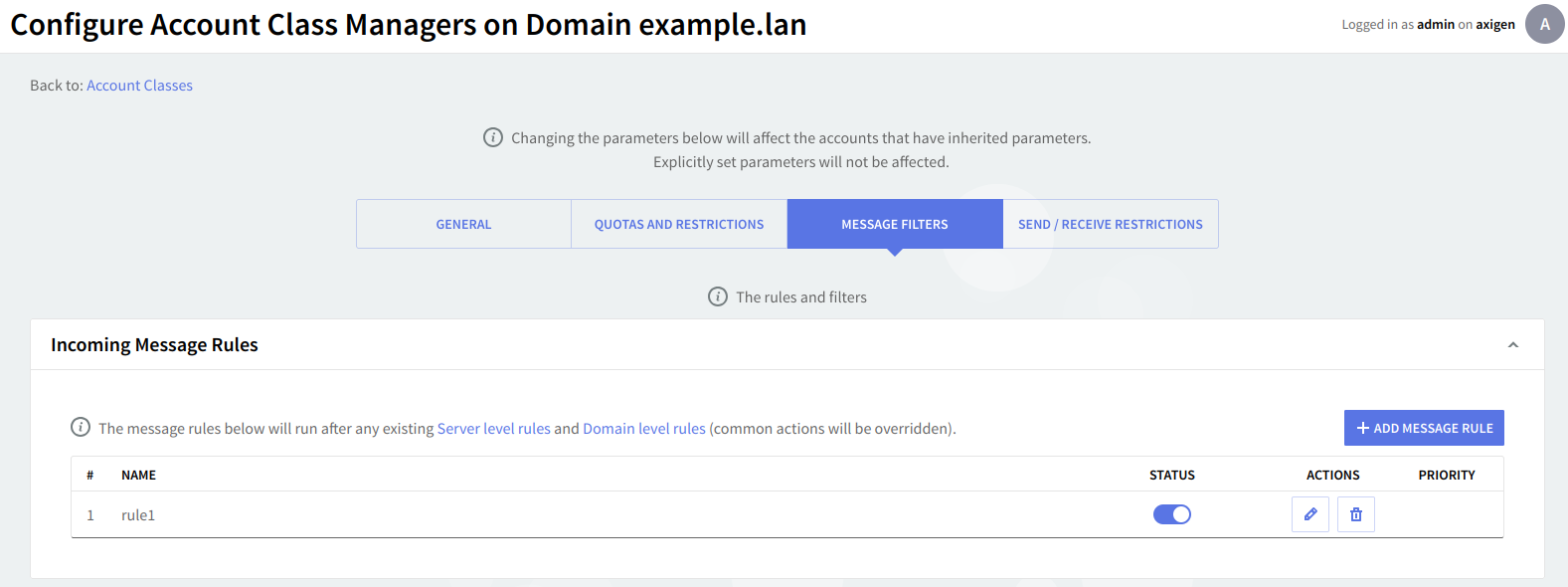
To configure a new message rule, hit the "Add Message Rule" button and then fill in the specific parameters in the new sub-page, "New Message Rule". Each message rule has an "Enabled" / "Disabled" status displayed, the action displayed by the button next to it is the opposite of the status. Each rule can be deleted or further configured using the "Delete" and "Edit" buttons.
To set the order in which defined rules should apply, use their corresponding up and down arrows available under the "Priority" section.
General Settings for the New Message Rule
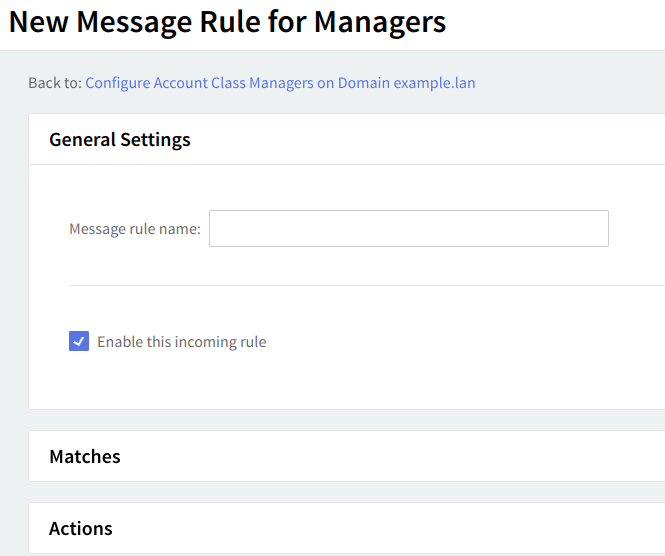
Use the text box under "General Settings" in order to specify the name of the new rule then enable the new rule by checking the box in front of the option called "Enable" this incoming rule.
New Message Rule Conditions
In the "Matches" section, first select if the Conditions should be applied in an "AND" / "OR" manner. This means that if you select the "For incoming messages that match" option, the "ANY of the conditions below" entry, the rule will apply to messages that match at least one of the imposed conditions. If you choose "ALL of the conditions below", the rule will be applied only to messages that match all of the set conditions.
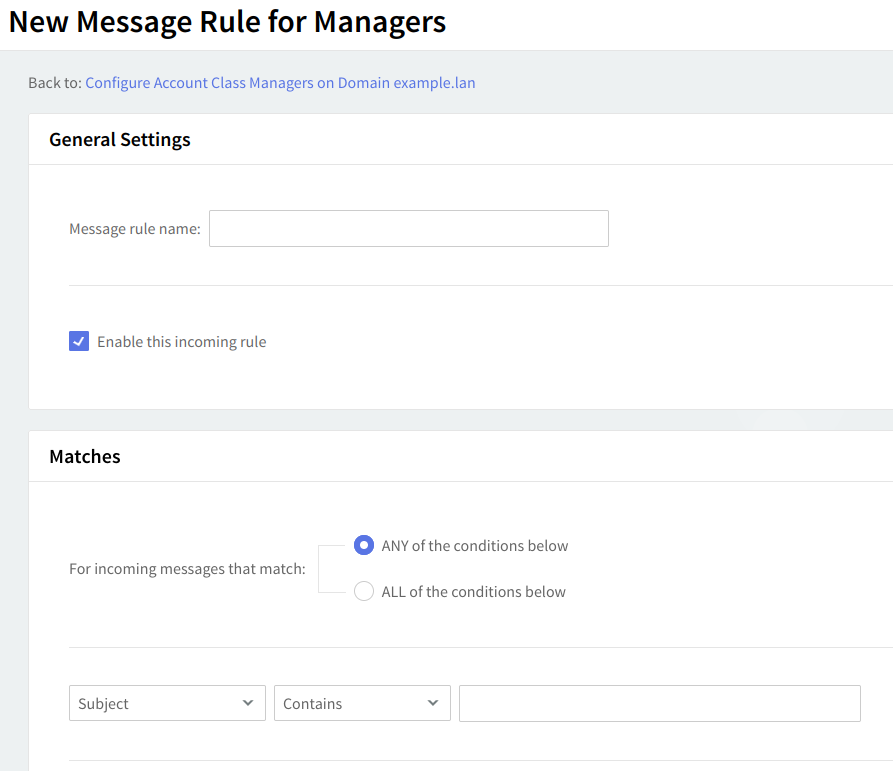
Next, choose the conditions you want to apply to those messages (e.g. for messages from abc@domain.com).
Use the drop-down menu to select the type of the new condition. Available options include setting conditions relative to the subject, sender, receiver, Cc, To or Cc, body, and size of the email, as well as a customization option, accessible by clicking on "Custom". To delete one of the newly-added criteria hit its corresponding trash-bin-shaped button.
New Message Rule Actions
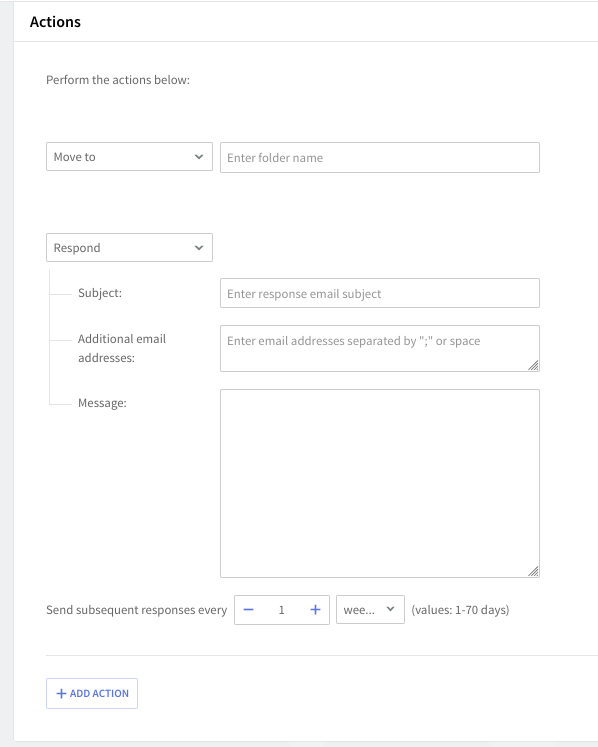
By editing the "Actions" section you can decide what you want to do with the messages that match the above conditions. Use the drop-down menu to specify the actions corresponding to the mail message i.e. moving, copying, deleting, or redirecting it to a certain email address, etc.
To add a new action, click on the "Add Action" button and then fill in all the corresponding details in the newly-displayed menus. To delete an action hit the trash-bin-shaped like button displayed on the right-hand side of the action in question.
When you are done configuring these parameters, remember to click the "Save Configuration" button to preserve your changes.