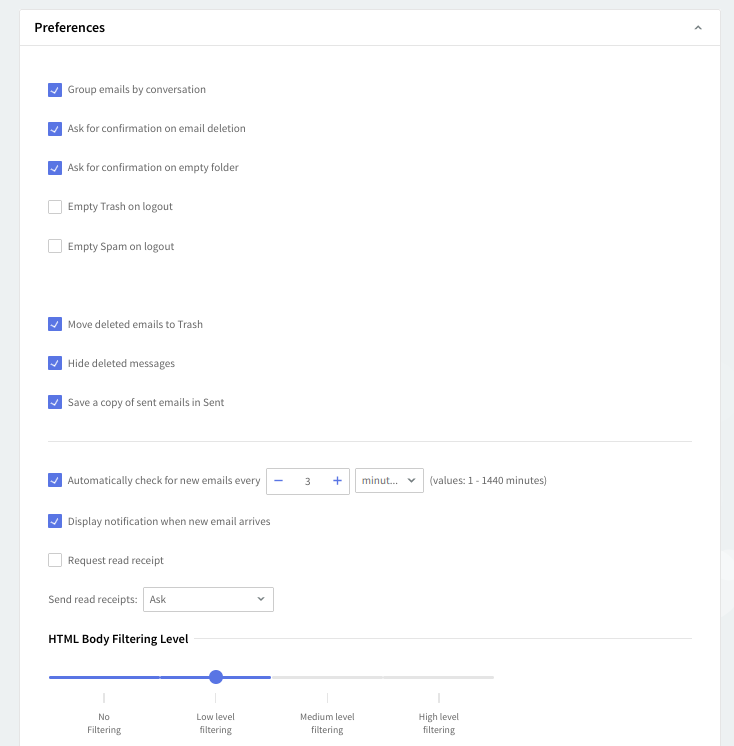
You can have a confirmation requested before deleting a message via WebMail from the currently edited account by checking the "Ask for confirmation on email deletion" option.
Check the "Ask for confirmation on empty folder" option to request a confirmation on emptying a folder in WebMail for the currently edited account.
To have messages deleted through the WebMail interface sent to Trash check the "Move deleted emails to Trash" option. If left unchecked messages will be permanently deleted.
Allow the WebMail interface to check for new emails automatically for the configured account by checking the "Automatically check for new emails" option. Use the available text field or its up and down arrows to define the time frame and the drop-down menu to have the period measured in minutes, hours or days. Check the "Display notification when new email arrives" option so the user receives a pop-up warning when a new email arrives.
You can enable the "Request read receipt" option in order to request a notification email when the recipient reads the message. Select, from the "Send read receipts" related drop-down box, the implicit behavior you wish to set for the user account when a read receipt is requested for an incoming message.
To set the "HTML Body Filtering Level" for this specific account when connected via WebMail use the available slider. The HTML filtering levels stand for the following:
-
No Filtering;
-
Low level filtering – converts the message to standard XHTML;
-
Medium level filtering – generates the email body based on a list of known/allowed attributes and tags. Anything that is not on this 'allowed list' is removed. This level removes javascript, styles, etc.;
-
High level filtering – generates the email body based only on text components. This means that only plain text components remain in the message. This fourth level is the strictest and may damage some formatting, but it is also the safest.