The "Mailing Lists" → "Subscription and Posting" page allows you to set rules regarding subscribing and unsubscribing, posting rights, as well as define message headers and templates for mailing lists.
Subscription / Unsubscription

In this section, you can set the rules regarding subscriptions and unsubscriptions from a defined mailing list. When checking the "Allow subscription/unsubscription" via email option you can also decide whether the administrator needs to approve subscriptions and set special email addresses to be used especially for subscribing or unsubscribing.
Message Posting
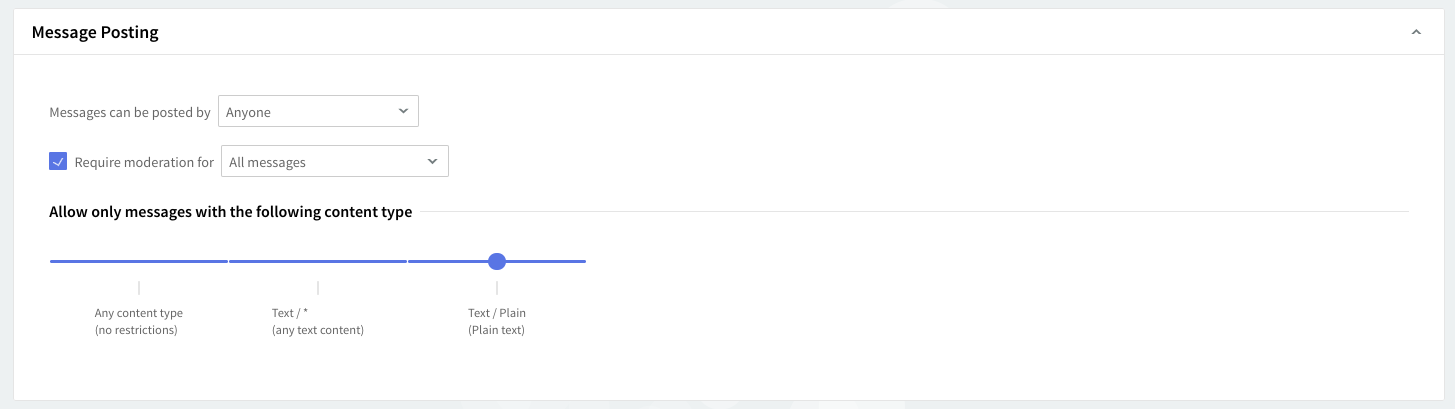
Use the drop-down menu from the Messages that can be posted by field to select who has the right to post messages. Choose one of the three options: Anyone, Subscribers and Moderator, or Moderator Only. Check the Require moderation for choosing what messages should be moderated: all or those from nonsubscribers.
Use the content slider available in this section in order to define the type of content a message can have. Move the slider to the left or to the right, in order to make the selection. Enabled types of messages will then change color from whiter to blue.
Message Headers
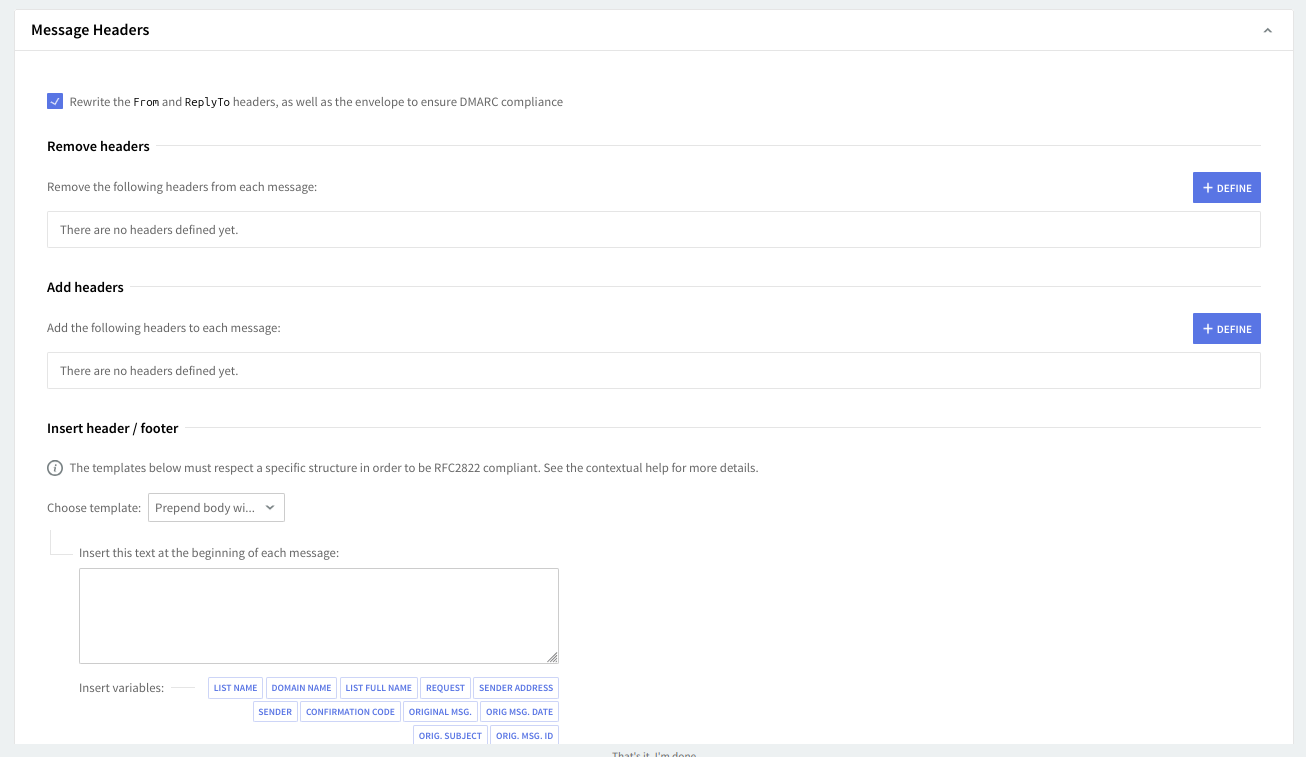
Here you can list or modify the headers you wish to remove / add from each message. To edit a header hit the "Edit" button on the right side of its name, to delete it click its respective "Delete" button. Should you like to add a new header to be removed hit the "Define" button.
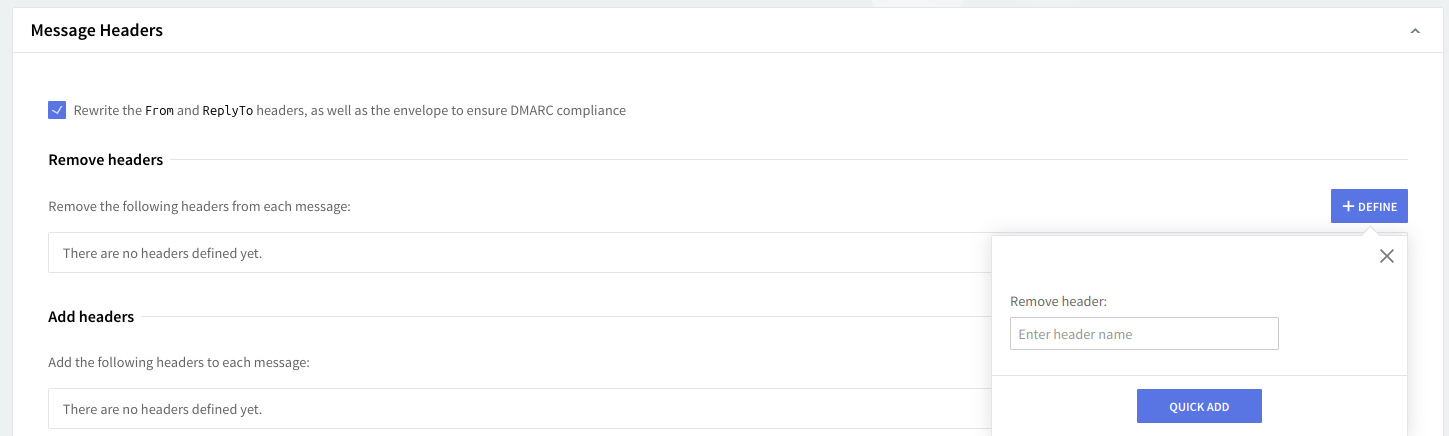
Whether editing or adding a new header, you will need to fill in the name of the header and then hit the "Quick Add" button.
In the "Insert Header / Footer" section you can edit custom content that will be added before/after the message body. Use the predefined variables buttons to automatically insert details related to specific list messages. A list of the variable's significance can be found below:
-
%l– List Name -
%d– Domain name -
%r– List Full Name -
%o– Request -
%e– Sender address -
%f– Sender -
%i– Confirmation code -
%M– Original Message -
%w– Original Message Date -
%s– Original Subject -
%m– Original Message ID
Message Templates

This section enables you to edit the message templates. You can edit the automated responses for error messages (NDR) and RFC2822 reply messages such as confirmation requests, subscription denied, welcome messages, and more. Click the button corresponding to the template you are interested in and make the change in the related text box.
When you are done configuring these parameters, remember to hit the "Save Configuration" button to preserve your changes.