The "AntiVirus & AntiSpam" → "Supported Applications" page allows you to view and enable the AntiVirus and AntiSpam applications that you wish to run with Axigen.
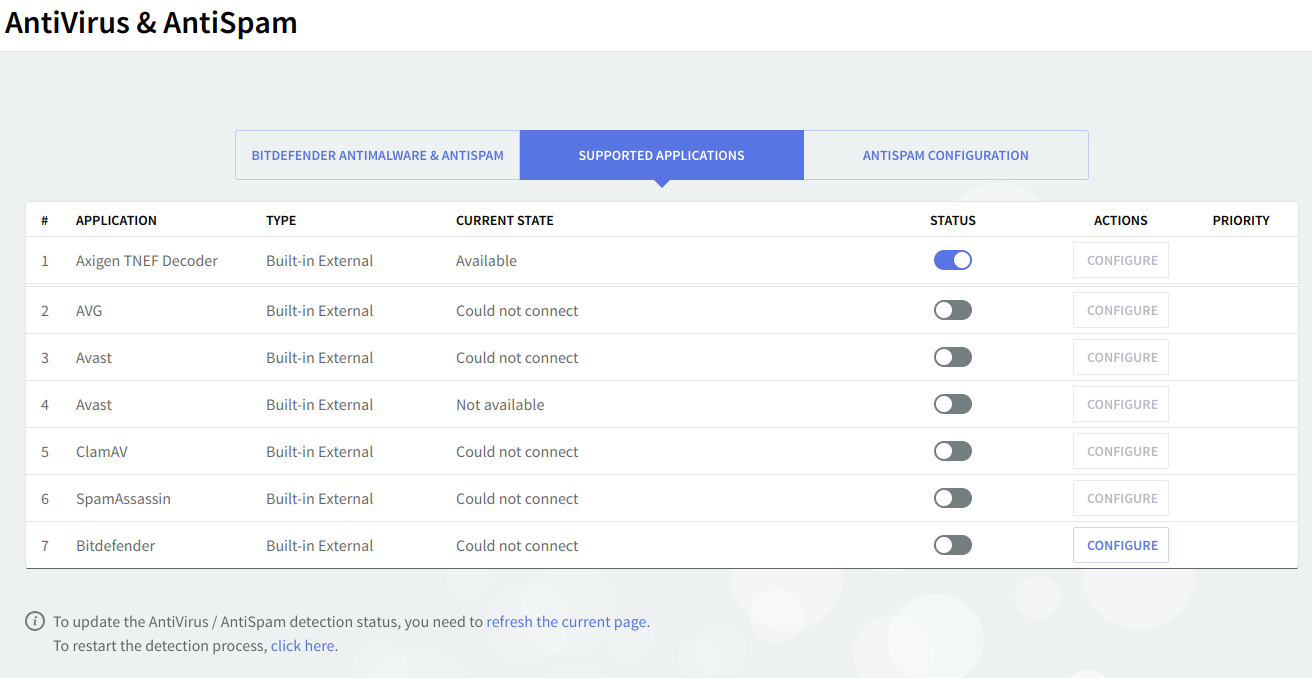
Under "Supported Applications" choose which of the available AntiVirus and AntiSpam applications should run by simply clicking on their corresponding "Enable" or "Disable" buttons.
To set the order in which enabled AntiVirus and AntiSpam filters should apply, use the up and down arrows available under the "Priority" column. This will help you prioritize the AV / AS filters. To update the AntiVirus and AntiSpam detection status use the "click here" link, found at the bottom of the page.
Enabled applications will run simultaneously and act according to the general settings made on the next pages: "AntiVirus Actions" and "AntiSpam Configuration". AntiVirus / AntiSpam filters can also be enabled for specific resources such as a domain or account, by enabling one or more extra applications only for that resource in its "Message Filters" section.
Before enabling a filter, the "Status" column must contain the "Available" tag. If Axigen cannot communicate with the filter (the "Could not connect" status), the messages will not be processed and will stay in the Axigen queue until the filter is disabled or properly configured. If the status is "Not Available", then either the filter usage is restricted by the applied license (e.g. Commtouch integration is expired) or the Axigen service detected the application, but during the attempted communication an error occurred. This generally indicates a problem in the respective application configuration, that is preventing normal communication with the Axigen service.