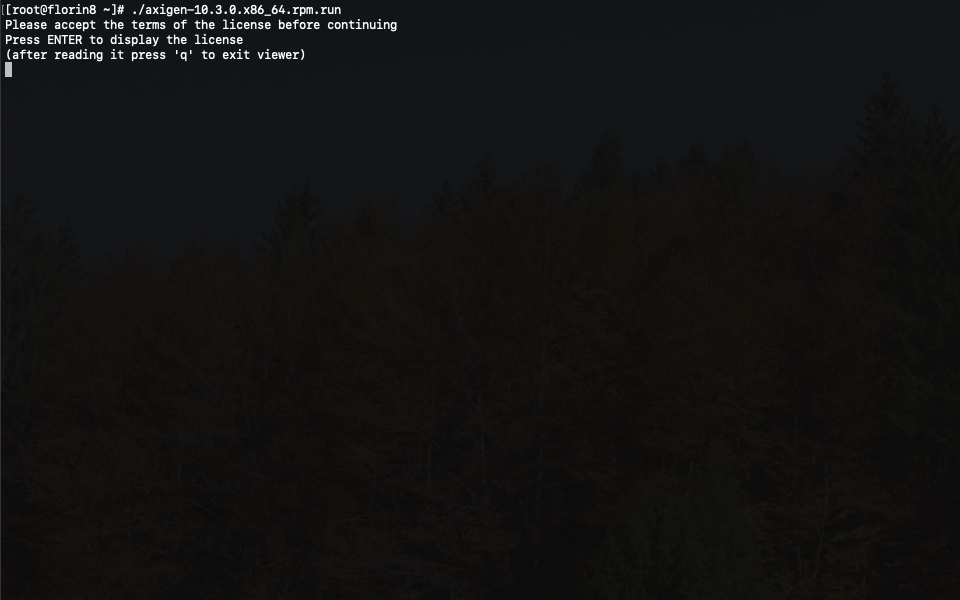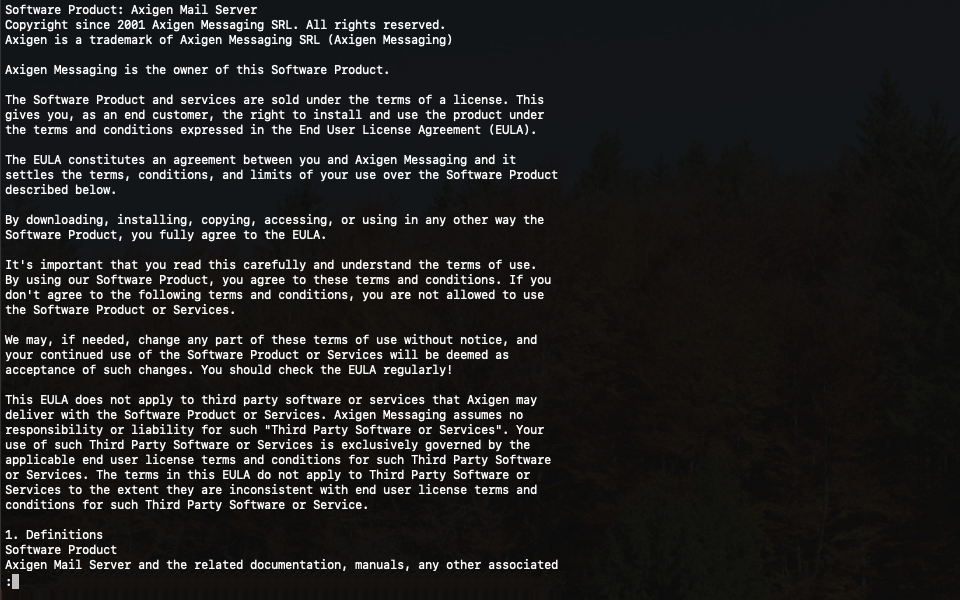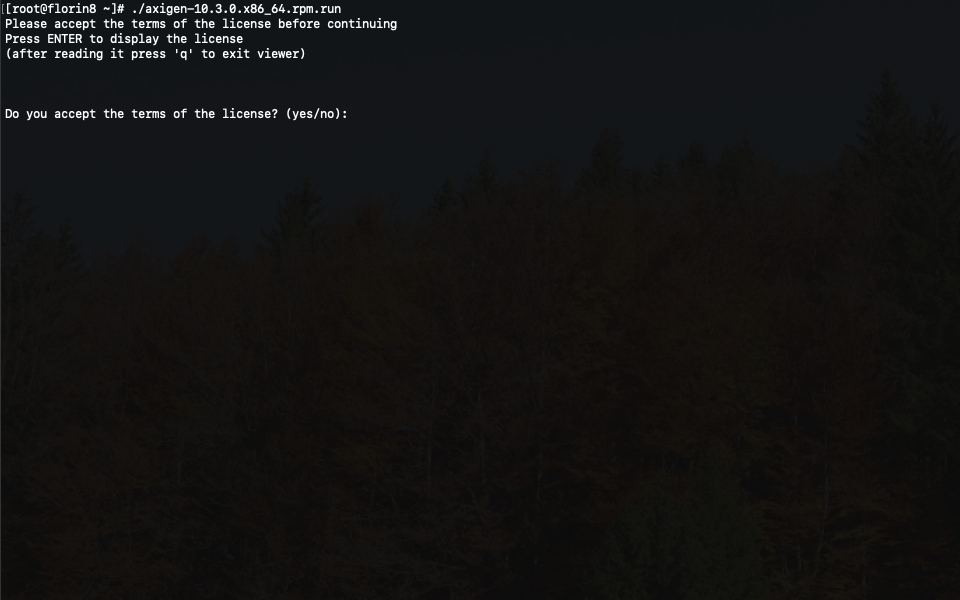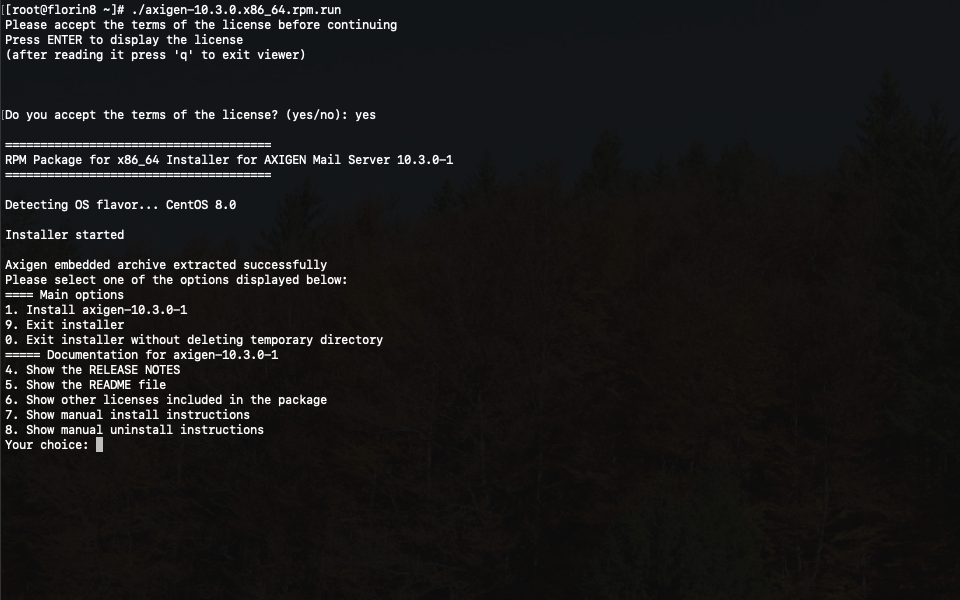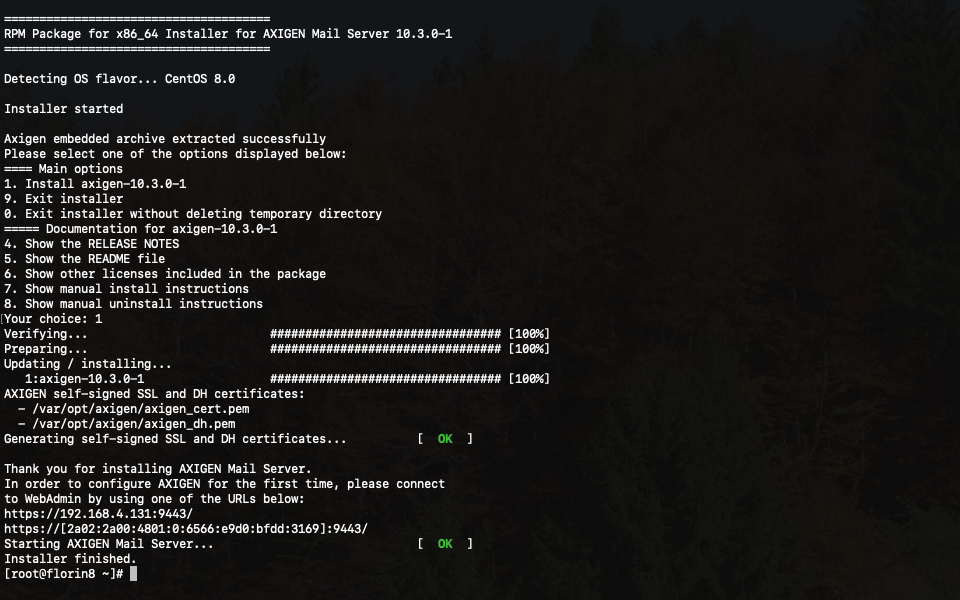- Hardware & Software Requirements
- DNS Prerequisites
- Installing Axigen on Linux
- Installing Axigen on Linux (Axigen X2 & X3)
- Installing Axigen on Windows
- Deploying & Running Axigen in VMware & VirtualBox
- Deploying & Running Axigen in Docker
- Performing the Initial Configuration (Onboarding)
- Starting / Stopping / Restarting Axigen
- About Axigen's Architecture
- Services and Modules
- Supported OS / Platforms and Web Clients
This page is an installation guide for Axigen X2 (10.2.x) and X3 (10.3.x). To install a newer version, please see Installing Axigen on Linux
This section describes the steps for installing / uninstalling Axigen for Linux. For additional information, you can also consult the Install file included in the installation kit.
The installation kit consists of a self-extracting shell script which contains an embedded archive with the Axigen package specific to the platform and OS flavor that you have downloaded it for. An additional installation script which runs automatically is also embedded in the self-extracting shell script.
After downloading the installation kit file, suffixed with the .run extension, you can start to install it by running, as root:
or by setting the executable bit and then running it directly:
However, the installation instructions will further refer only to the first option presented above.
The Axigen license will be displayed using the "less" or "more" pager application, whichever is found on the system. To quit the pager application, after reading the license, the "q" key must be pressed. The license has to be accepted, in order to continue with installation, by typing "yes", when the wizard asks for it.
The self-extracting shell script will automatically perform the following tasks:
-
check the MD5 sums of the embedded archive and scripts;
-
extract the embedded archive and scripts;
-
run the installation wizard script.
The first two steps are mandatory for the installation to continue.
If you wish to only unpack the installation embedded objects and have the possibility to run the installation script wizard later, you can add the "--unpack" parameter when invoking the script:
As a result, the display of the temporary directory where objects were extracted to and the command that has to be issued will invoke the installation wizard script at a later time.
The installation script is a menu-based wizard which allows installing, uninstalling, upgrading, or reading other documentation related to the Axigen product.
Now, that the installation is complete, Axigen will be started automatically.
Your next step is to open the WebAdmin, as instructed by the installer.