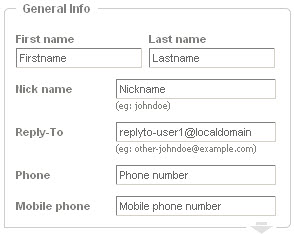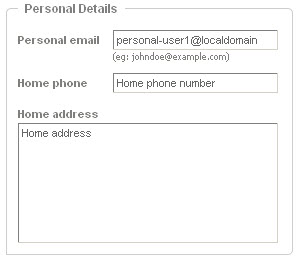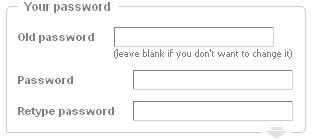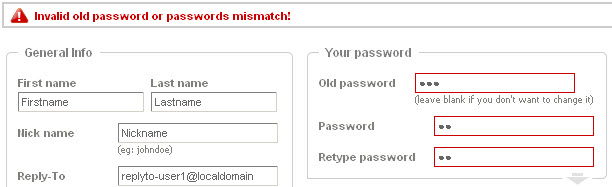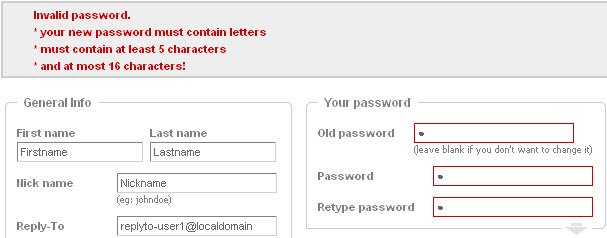While on the "Personal Data" page, users can define personal details such as their first and last name, change their account password or fill in business details.
General Info
To set your first and last name, use the two corresponding text fields, "First name" and "Last name". To choose a nickname, use the "Nickname" field.
Define valid "Reply-To" email address for all the messages you send (including replies and forwards) so that, when you get replies to your emails, the address set here appears in the "To" field, replacing the one in the "From" header. When composing an email, this address can be overridden or missing if it was not defined.
Add your phone numbers in the "Phone" and "Mobile Phone" fields.
Personal Details
You can specify a personal email, for non-professional purposes, in the "Personal email" field and add a home phone and address data in the "Home address" and "Home phone" fields.
Your Password
The password previously defined by the administrator when creating the account can be changed from the "Personal Data" page. To do so, first type the current password in the "Old password" field, then type a new one using the "Password" field and finally confirm the new selected password in the "Retype password" field.
If you enter an incorrect password in the "Old password" field, you will be presented with an error, as the one below.
Also, based on the restrictions imposed by your administrator, you might encounter errors regarding the password change policies, as the one in the below screenshot.
To find out the exact password content requirements for your account, contact your domain administrator.
Business Details
Use the "Business email", "Business phone", "Business address" and fields to specify your office contact details.
{note|For the phone details, please use only alphanumeric characters, or the settings will not be saved.}
After modifying any of these parameters, remember to press the "Save changes" button to save these changes. Use the "Cancel" button to undo the changes you have just made instead of saving them.