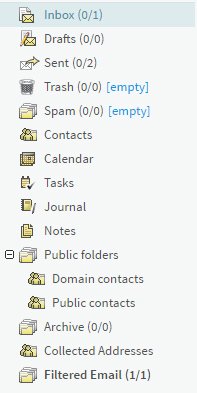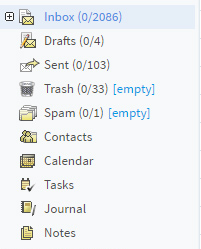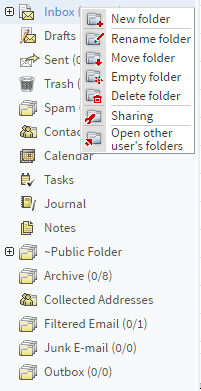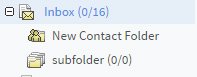The left column of your Standard WebMail interface displays a tree structure containing the folders that currently exist in your account. When you first access your account, the structure looks as shown below.
The folder tree view helps you browse and manage the messages in your account. Each folder type has a specific icon associated. Correspondences between the folder type and the associated icon can be seen below.
To display the list of actions available for a specific folder, simply right-click on the required folder in the folder tree.
For each top-level folder you can create custom sub-folders. The sub-folder type does not have to be the same as the top folder. As such you can have a calendar type sub-folder created under an email type folder. An example of such a structure is shown in the below screenshot.