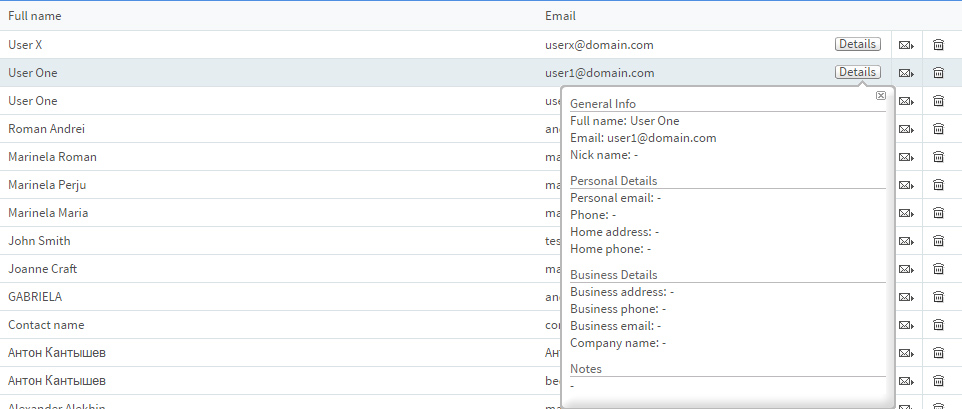When viewing the content of a contacts folder, you can move, copy or delete the previously selected entries, by using the corresponding actions available in the "more actions..." drop-down menu.
You can move, copy or delete actions several contacts at the same time, by selecting multiple items before you perform the desired action. To find out more regarding the selection of multiple items, please see Selecting items.
Contacts can be directly deleted by clicking the trash-shaped icon corresponding to the desired contact.
To send a new email to a contact in the list click the envelope-shaped icon (next to the "Delete" icon). An email composer window, having the "To" field auto-completed with the email address of the selected contact will appear.
Click the "Details" button to see detailed information (which will be displayed in a new pop-up) regarding the selected contact.