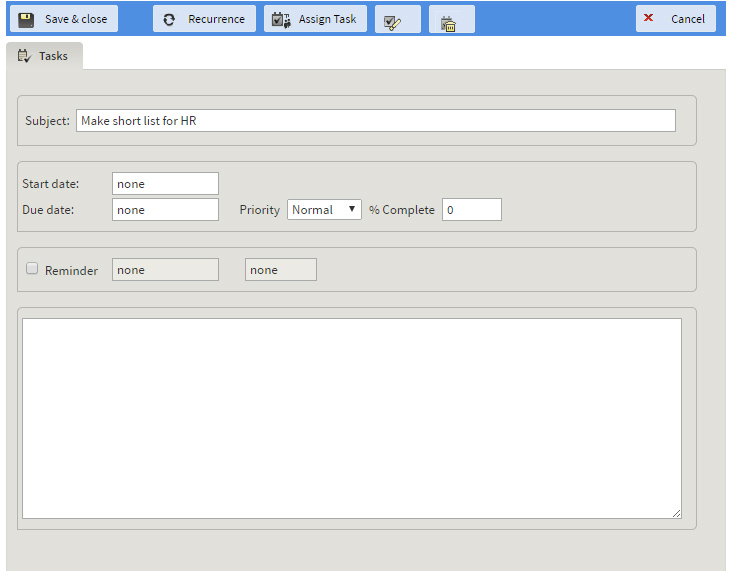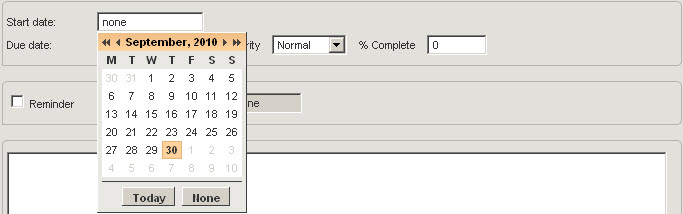Existing tasks can be edited at any given later date. To do so, double-click on the desired task. After making the needed alterations, hit the "Save & Close" button.
Should you like to delete the entry while you are in the editor window, press the delete icon.
To move a task to another time period, double-click on it and change the "Start Date" and / or "Due Date". This will move the entry to the new time period.
You can move, copy or delete one or several (previously selected) entries, by using the corresponding options available in the "more actions..." drop-down menu.
You can apply the move, copy or delete actions to several items at the same time, by selecting multiple tasks, before you perform the desired action. To find out more regarding the selection of multiple items, please see Selecting items.