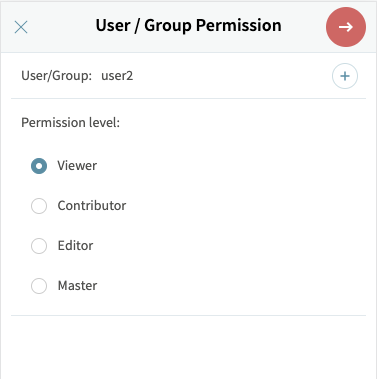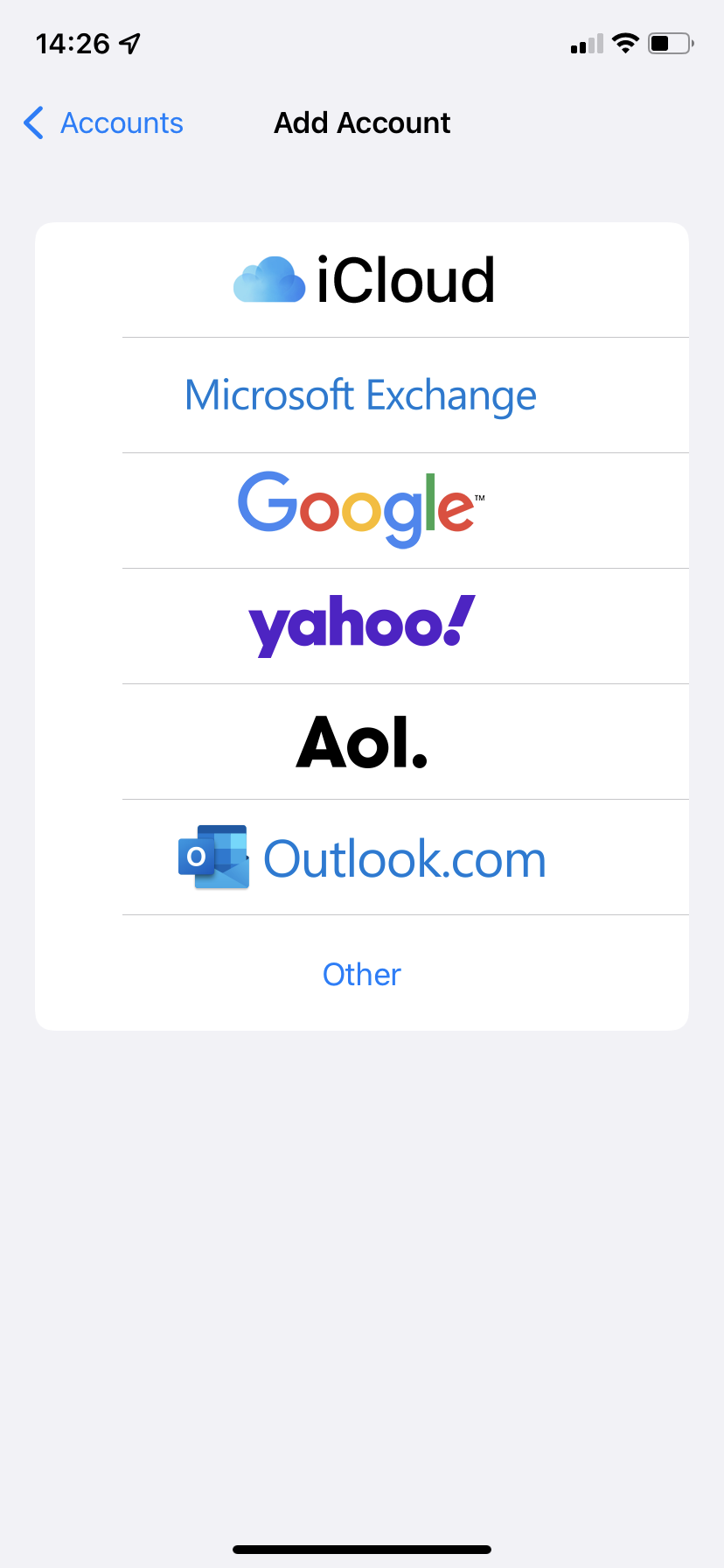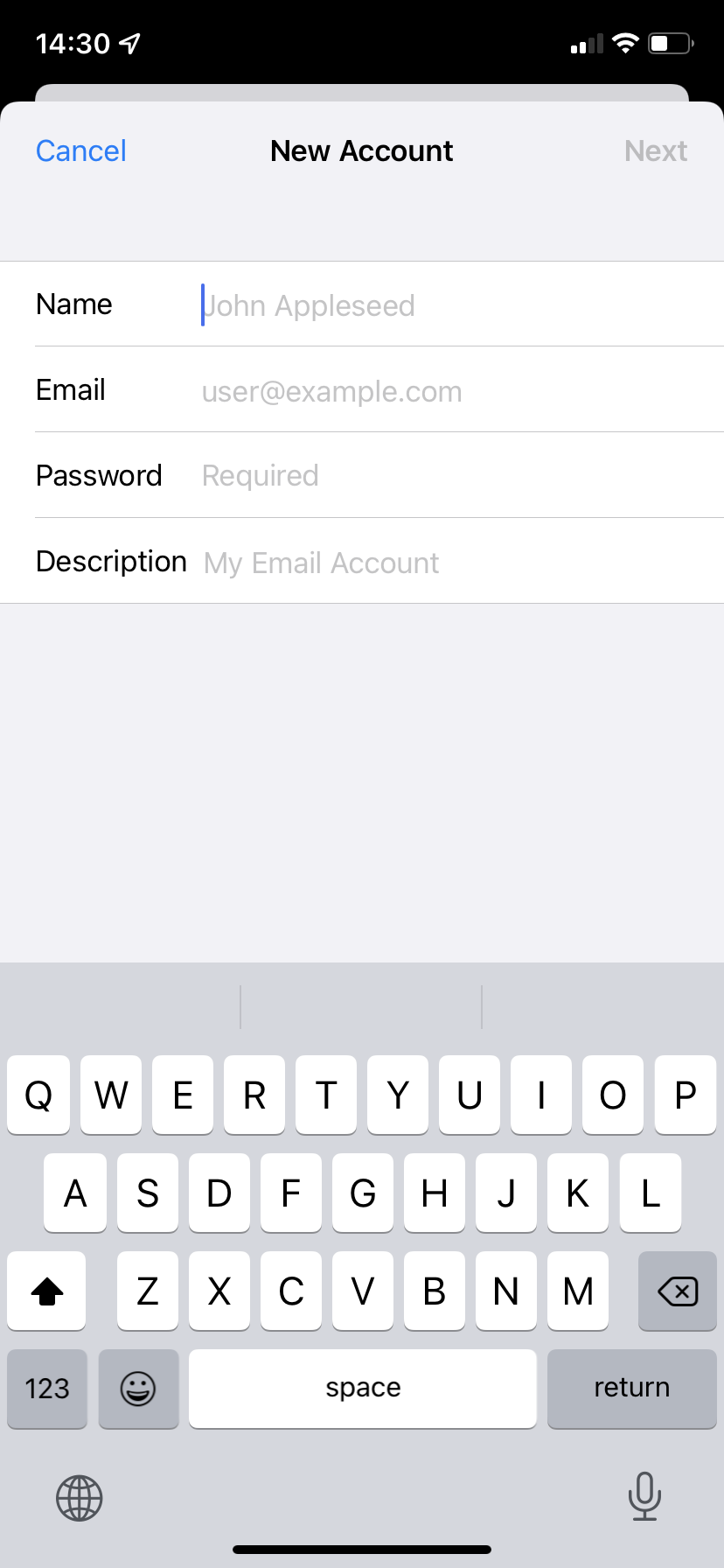Push Email & PIM Synchronization
Instant access to messages, contacts, calendar, or tasks regardless of time and location makes it easier for mobile workers to manage business operations, to stay in touch with customers and partners, and abreast of the latest changes and events on the market. It also ensures a better balance between professional and personal lives, enabling frequent travelers to keep in close contact with family and friends at all times. As a result, instant email retrieval has become more and more popular in both business and personal communication environments.
Smartphones and PDAs have also raised the bar in this sense and personal information management along with wireless (GPRS, 3G etc.) email access are visibly embraced by a fast-growing community of users. This is a known fact and the trend seems to pick up the pace with each month.
How It Works:
Email and PIM synchronization is the next best thing in email since the invention of the IMAP protocol. Through a technology, now known as “Push Email”, the tables have turned on email servers and clients. Normally, the client (desktop or mobile) would connect to the server and log in with the account credentials. Once the authentication is complete the client would poll the account by asking the server if any new messages are available. As opposed to this, Push email instructs the server to instantly notify the client when a new email arrives. The main difference between these two approaches consists in the fact that the server will always know when a new message exists, while the client does not and has to check for them in a timely fashion. Push email is also much more economic in terms of data transfer amount and bandwidth usage. Establishing a single connection and maintaining it in an idle state is a very relaxed way to help the server contact the client whenever required.
Almost the same thing happens when speaking about PIM database synchronization. Appointments, tasks, notes and all of the data stored as PIM information are translated into email objects formatted in a special way, so that the contents can later be interpreted appropriately. So both emails and PIM data rely on the same standard and look a lot alike, despite some major differences. What needs to be remembered is that from an email server’s perspective, the above mentioned objects are considered emails in the general meaning of the word.
Axigen's Mobility Services
At this time, quite a lot of PIM sync and email pushing technologies exist and they are all implemented differently, even though they perform the same task. By far, the most popular technology, used world-wide, is Microsoft’s ActiveSync protocol. Therefore, Axigen has chosen to first implement support for this specific technology in order to reach and provide this feature to the largest base of users possible. The series of mobile devices and handsets that support the ActiveSync protocol includes Nokia / SymbianOS devices, Windows Mobile (since 2003 up to latest version), Apple iPhone and other devices that can have compatible software installed.
While using the ActiveSync protocol, handsets and PDAs will be able to get instant email notifications and save personal and contact data to and from the email server in real time. The transfer is performed just like the regular desktop synchronization between mobile devices and the Microsoft Outlook email client through the ActiveSync desktop application. It is automatically triggered by the server when a new event occurs or by the client if the modification or update is performed on the handset.
The Push email technology can definitely help you work more effectively and get mission-critical information in real time, right when you need it. However, this is not the only approach that an Axigen user has to take in order to access email-related information using a mobile device. Axigen’s Mobile WebMail Interface (MWI) allows users to check their messages using the web browser on their handsets in a friendly and intuitive way. This service is mandatory if you plan on using the main account with ActiveSync, but still check your second email account via the MWI on demand. Also, the IMAP idle feature and regular IMAP/POP3 account polling are supported. So if you feel this is the best option, or should you like to test this old school method for checking your email on the handset, you can always give it a spin.
The list of the supported terminals is available here.
Mobile WebMail
The Axigen messaging solution uses an advanced mobile WebMail interface that supports all mobile web browsers compatible with the XHTML format for page rendering. The mobile WebMail is integrated into the same server module and therefore provides seamless access to information to all users just like the regular WebMail interface. When accessing the Axigen WebMail interface, the end-user Mobile Browser ID String (User Agent ID) is identified and the mobile WebMail is loaded and rendered automatically.
The Axigen mobile WebMail interface provides access to the following features:
-
Basic email access (read, write, reply etc.)
-
Advanced email access (move, delete, attachments etc.)
-
Folder management
-
Public folder access
-
Advanced email search
-
Sharing and permissions management
Moreover, the Mobile Browser ID String (User Agent ID) can be further added, therefore extending the integration capability of the Axigen mobile WebMail with newer terminals.
The mobile WebMail setup involves the activation of the WebMail service from the web administration interface (WebAdmin) for users intended to have access to it and enabling the mobile capabilities for this service by checking the corresponding option on the service setup page. Once this simple procedure is completed, any supported mobile terminal will have access to this feature.
IMAP/POP3 and SMTP Access
All smartphones have built-in email clients that can be used to connect to the Axigen messaging solution using the same settings that apply on the MUA (Mail User Agent / Email client) on the desktop systems. The same credentials are used for these mobile accounts, and from the server’s perspective the same communication process takes place.
This method is very comfortable both from the user’s perspective and from the network / system administrator’s perspective. Because these email clients typically use standard protocols such as POP3, IMAP4 and SMTP, the configuration overhead is completely avoided. To allow users access to their mailbox content, no server-side configuration is required (given the desktop clients can access the mailboxes). The users need to configure the email clients according to specifications provided by the terminal manufacturer.
In most cases, email client software comes free of charge from terminal manufacturers, but may require a data plan from mobile operators.
On the server side, the Axigen messaging solution needs to have the following services activated and accessible from outside the LAN:
-
The SMTP service for sending and receiving messages;
-
The IMAP or the POP3 service(s) for reading messages.
In addition to this simple and convenient method to achieve email access on mobile terminals, the IMAP Idle feature can be used whenever the mobile terminal email client supports this feature. The IMAP Idle feature allows the client to poll the Inbox regularly for new messages without having to transfer large amounts of data (during the authentication process and folder refresh) each time.
This helps reduce the data transferred and the time needed for notification in case new message arrivals. The IMAP Idle feature is built into the Axigen IMAP service and is enabled at all times. If a client supports and requests an IDLE command, the Axigen server will correctly interpret it.
The mobile client needs to have the following settings configured:
-
Username, password;
-
Email address and account type (IMAP/POP3);
-
The rest will use auto-discovery, if available and configured; alternatively, the client will also require the incoming (IMAP / POP3) and outgoing (SMTP) mail server address;
This set-up is very similar to the procedure required on desktop email clients, but the parameters may be located differently for different devices.